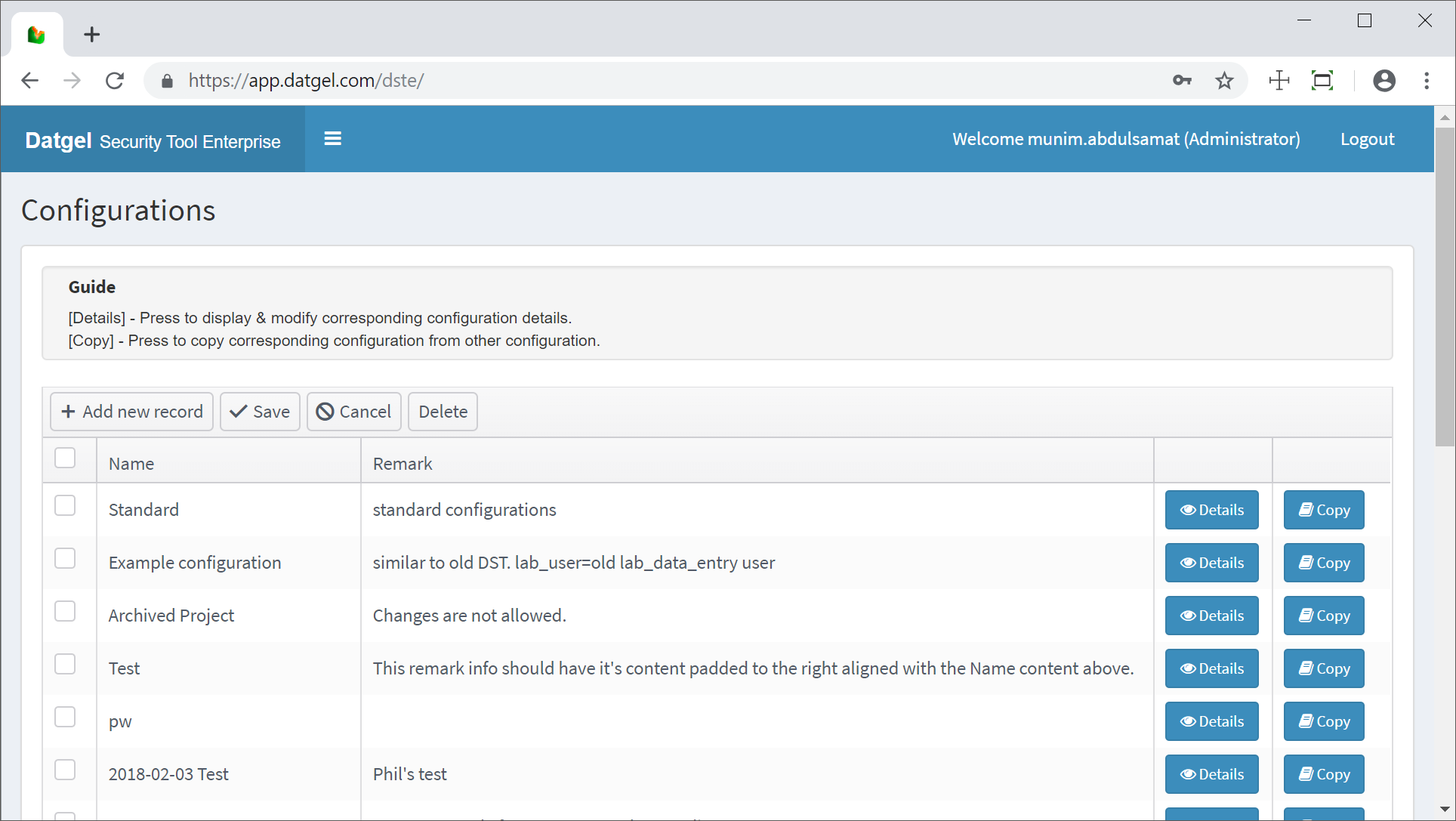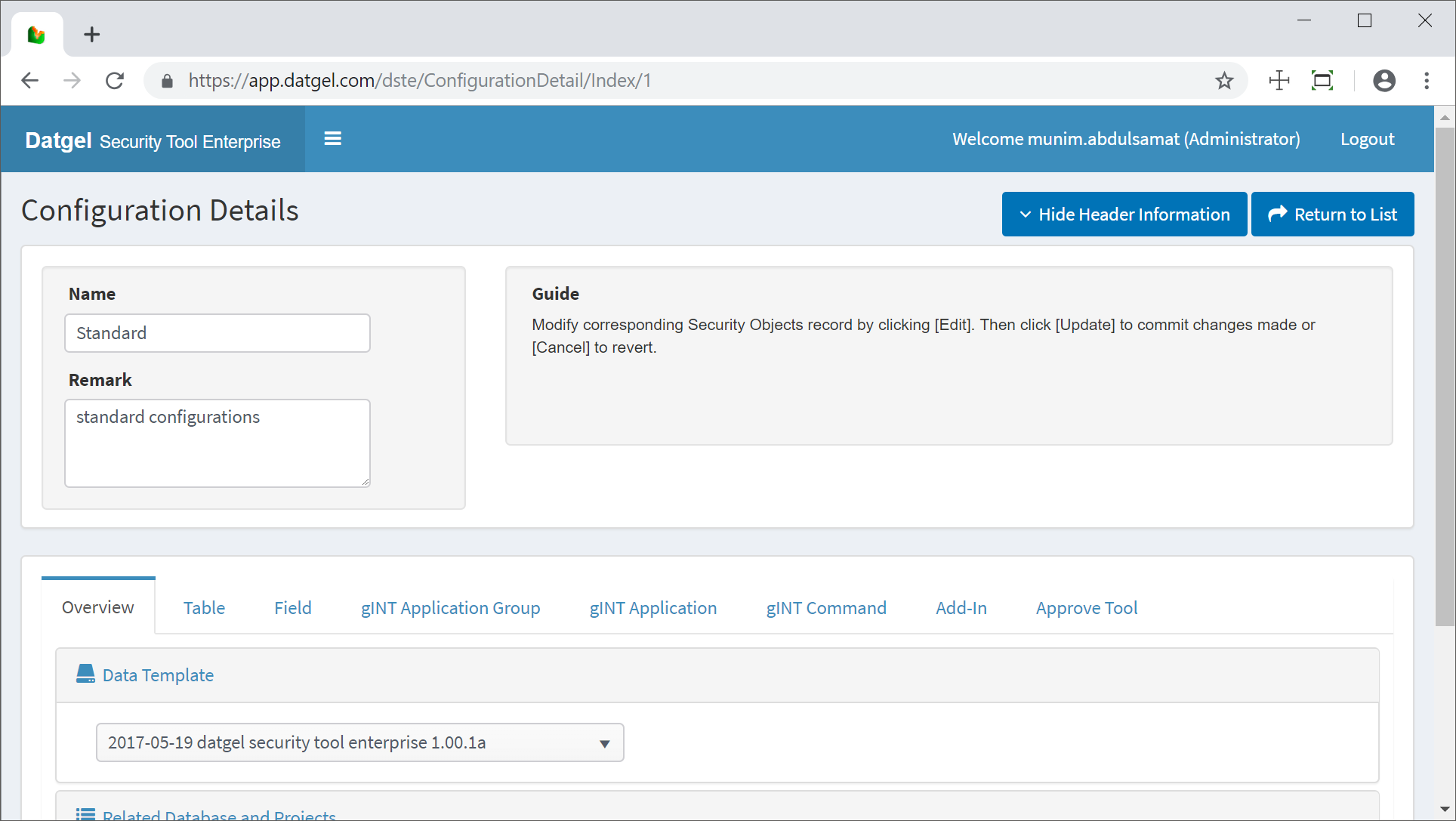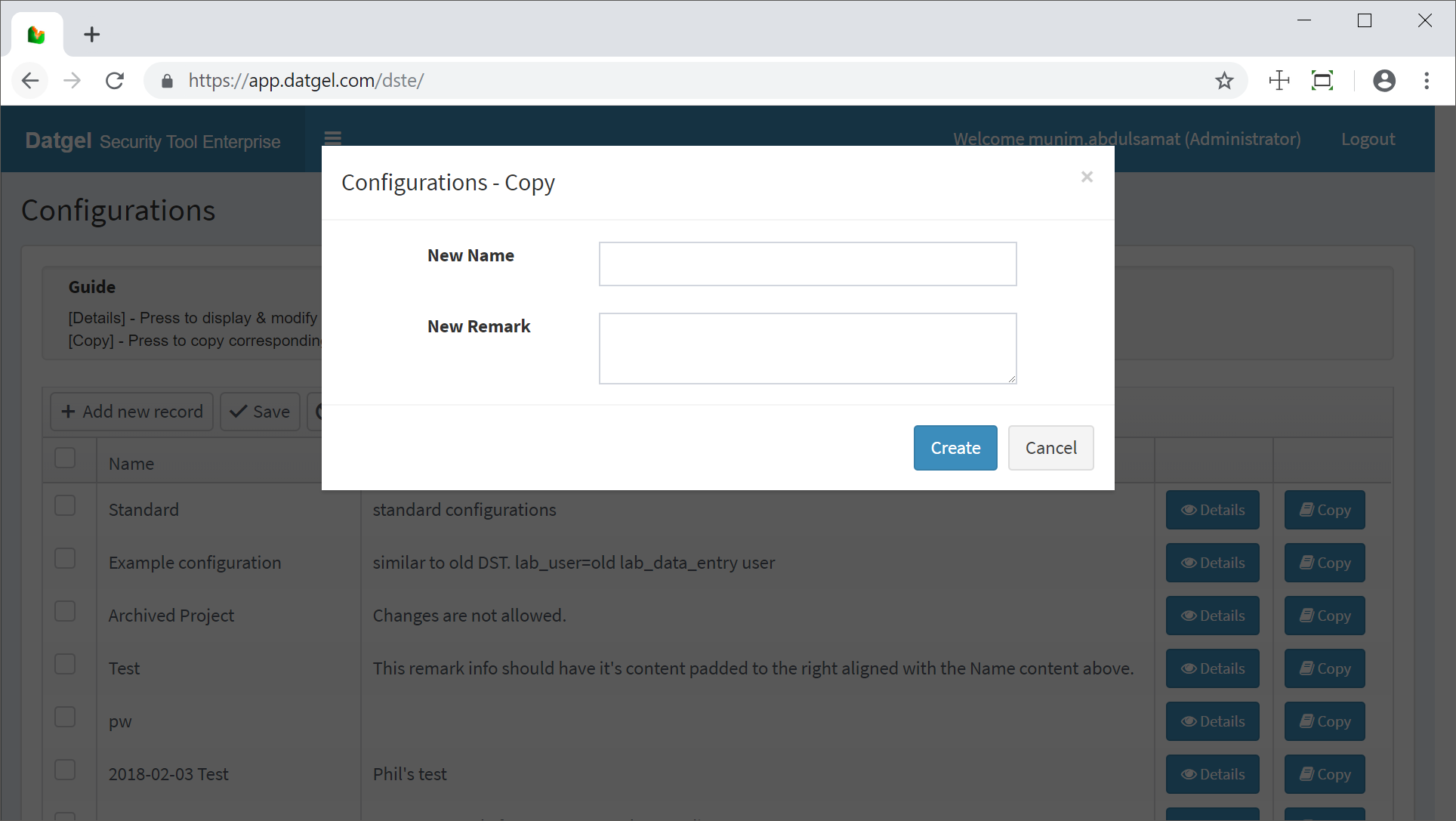Configurations
Add a New Configuration
In the Configuration screen click on + Add new record and enter a valid Name and a Remark and click Save.
Configuration screen, adding a new configuration
The configurations are stored in this table and they can be picked up in the Database and Project menu to see the Databases and Projects related to each configuration (see Database and Project menu).
Delete a Configuration
To delete an existing configuration check the box of the configuration to be deleted and click on Delete. A message will prompt before the deletion, click Yes to proceed and the Configuration will be deleted.
Modify a Configuration
To modify either the name or the remarks of a configuration, click on Details button, do the required modifications and click Update. The modifications will be stored.
Configuration Details screen
Copy Configuration
A new configuration can also be created as a copy of an existing configuration which is then given a different name. This is useful when only a slight change of settings is needed to add on top of the copied configuration instead of redefining everything from scratch. Administrators can achieve this by clicking the Copy button of the target configuration intended to be copied from. A new window will open requesting the new configuration name and any remarks if there is then click Create.
Copy Configuration screen