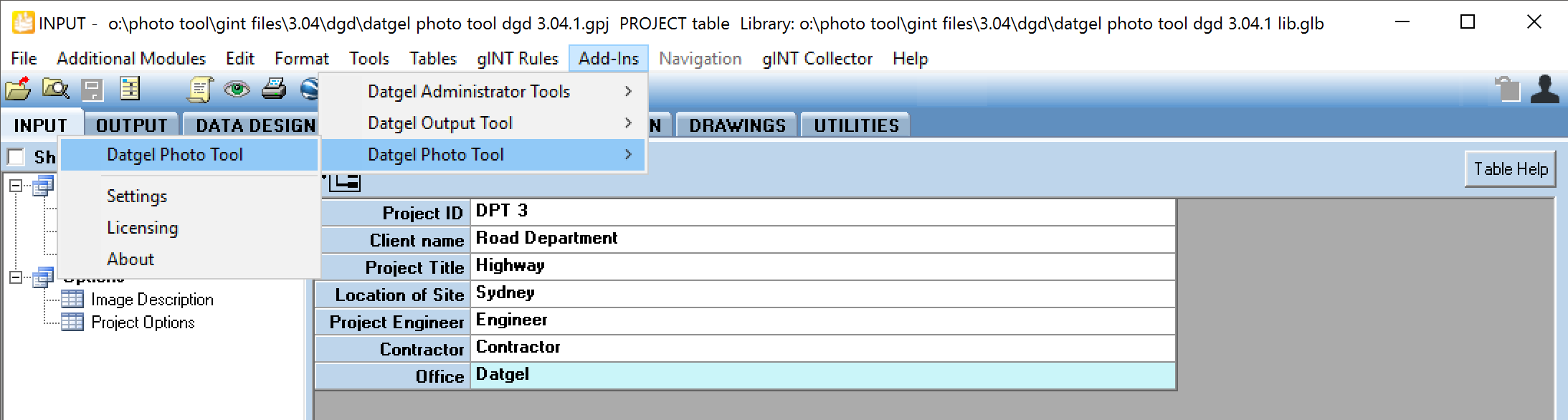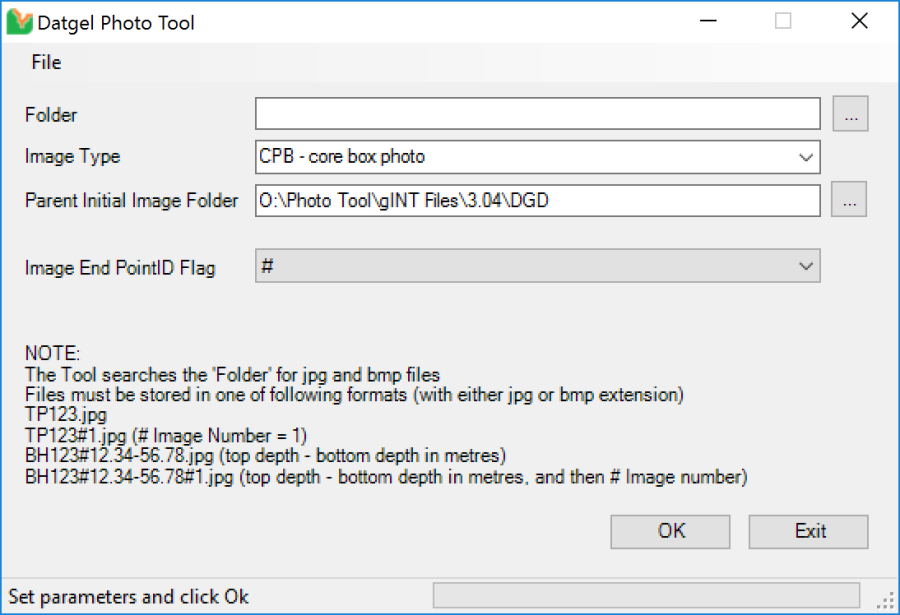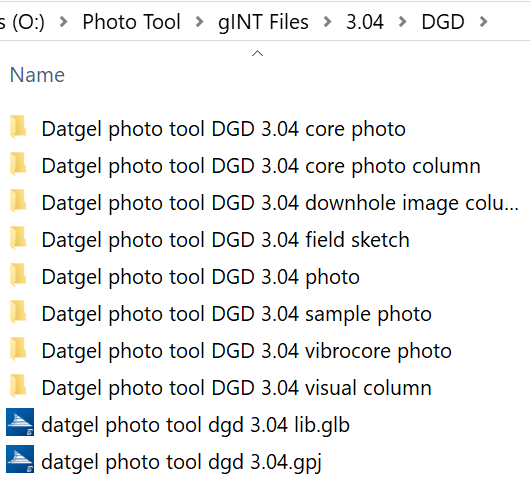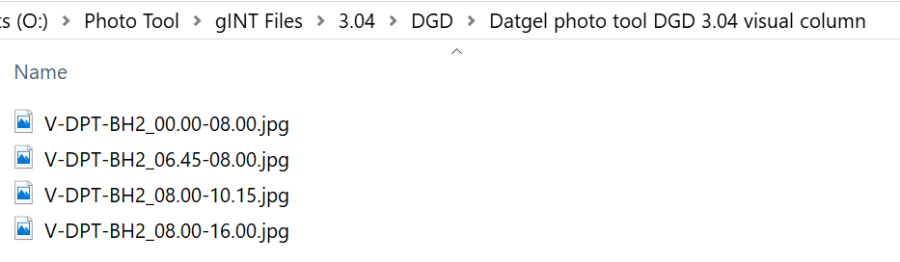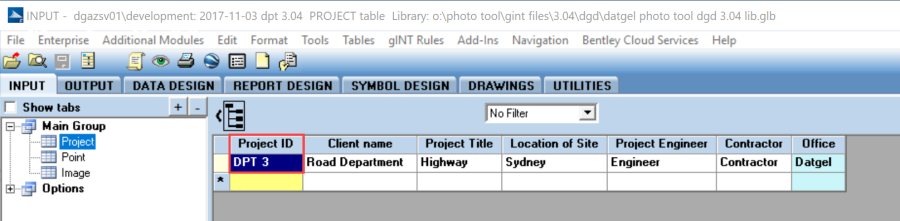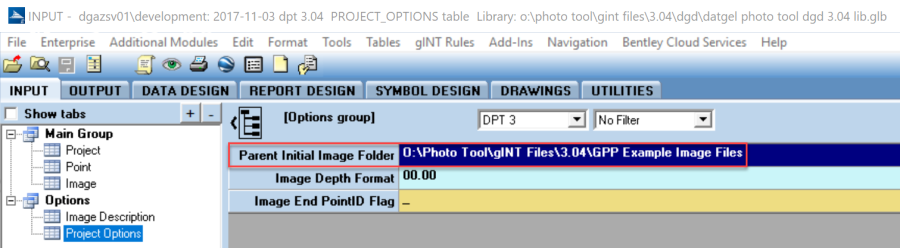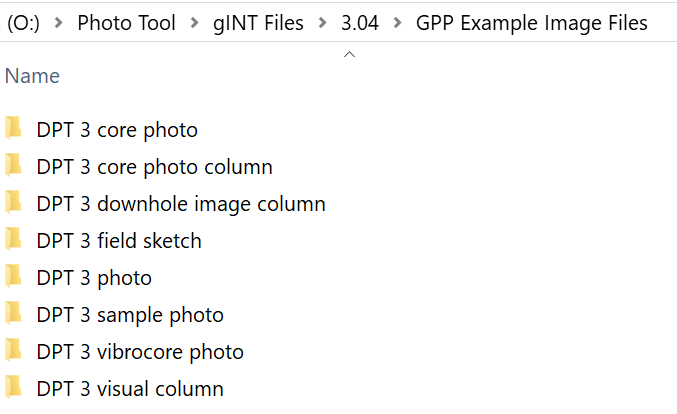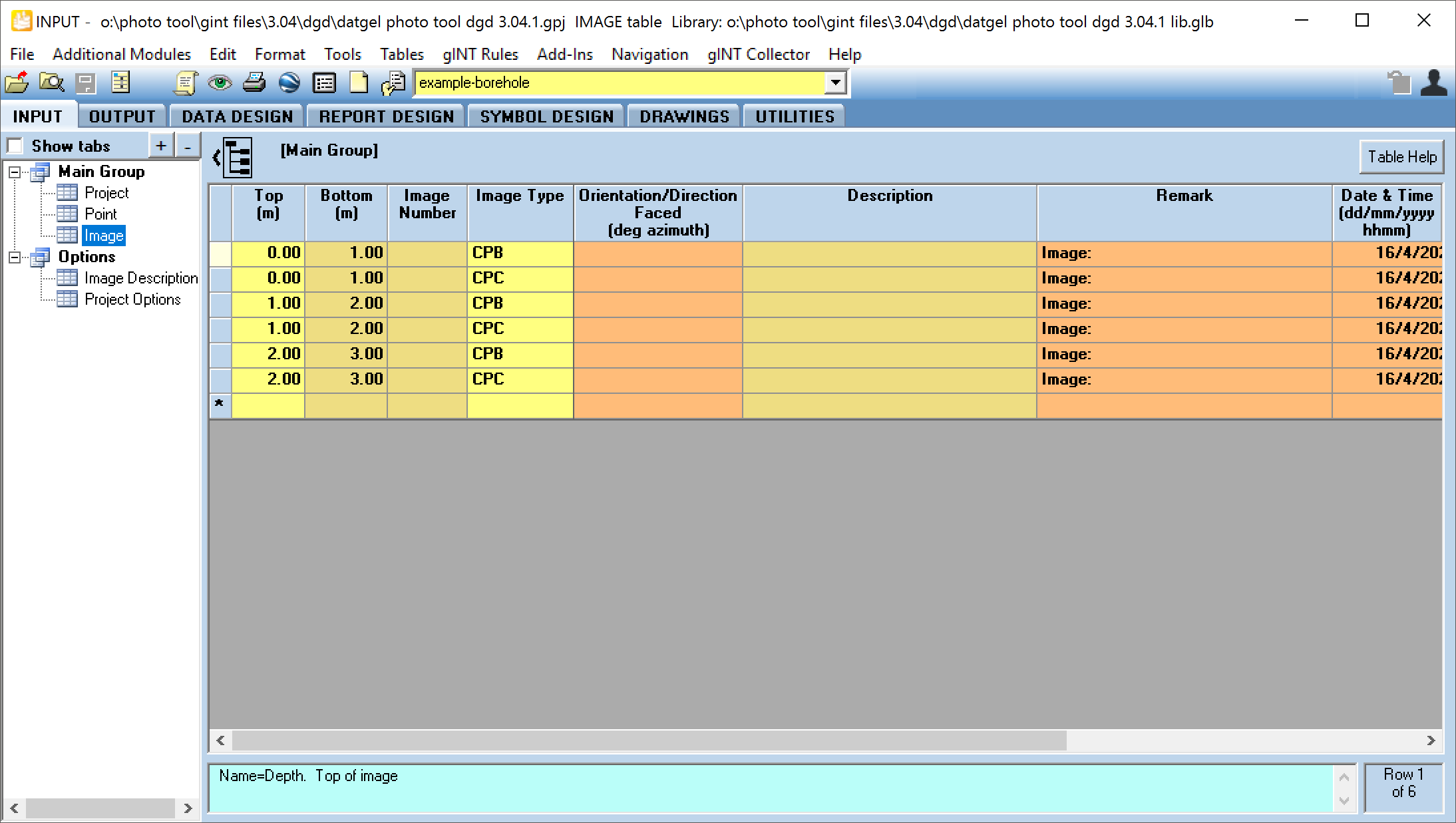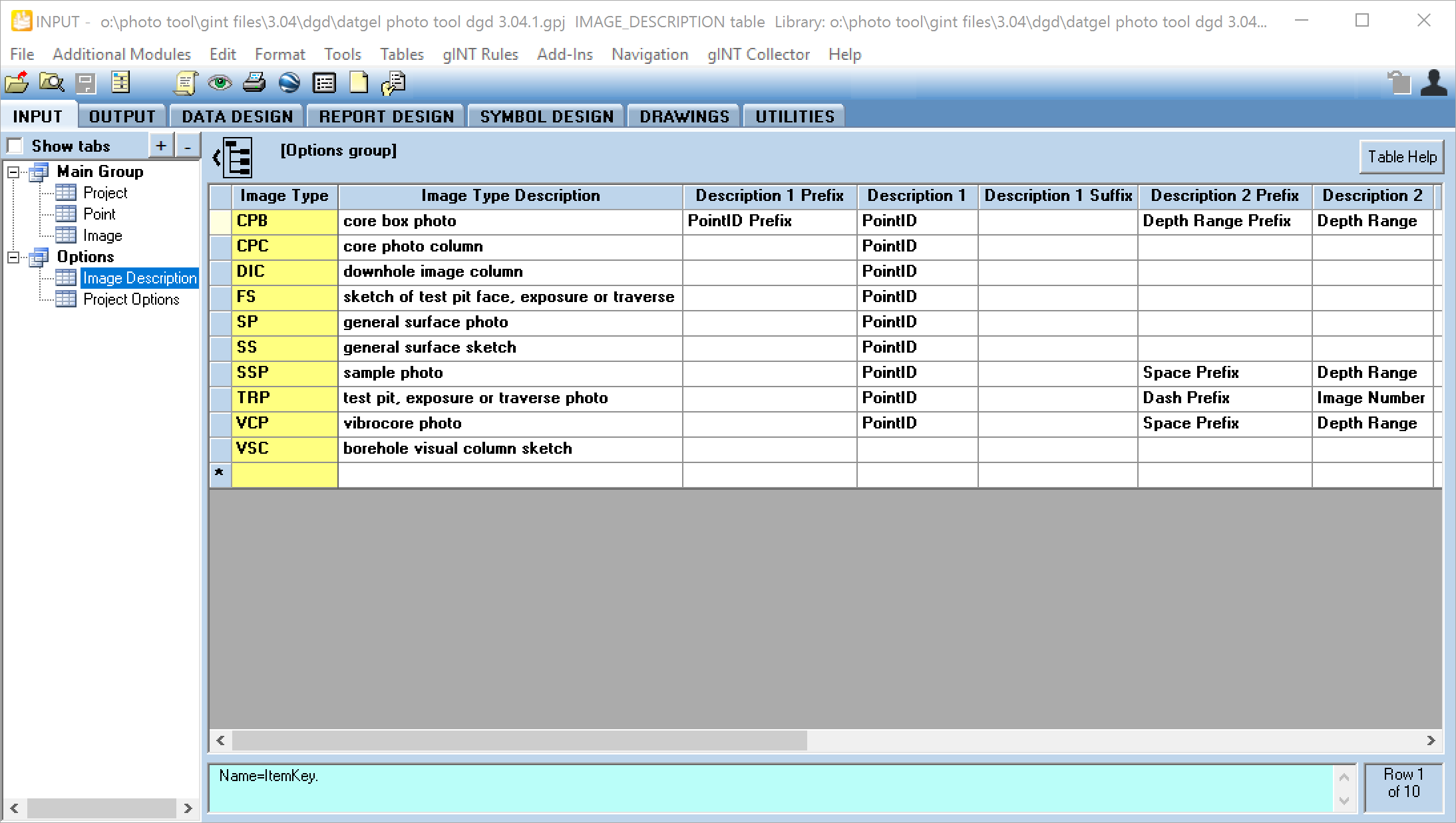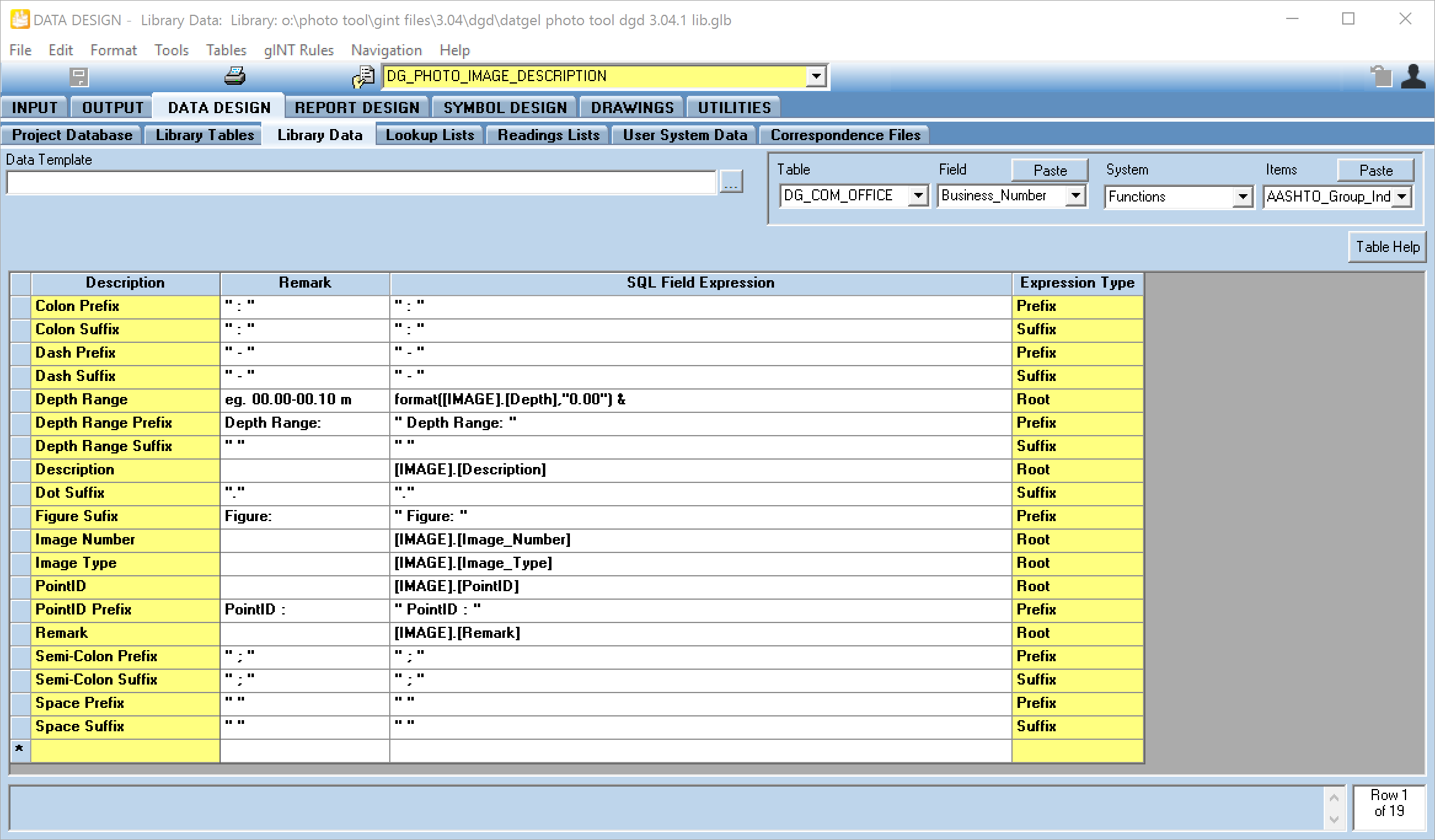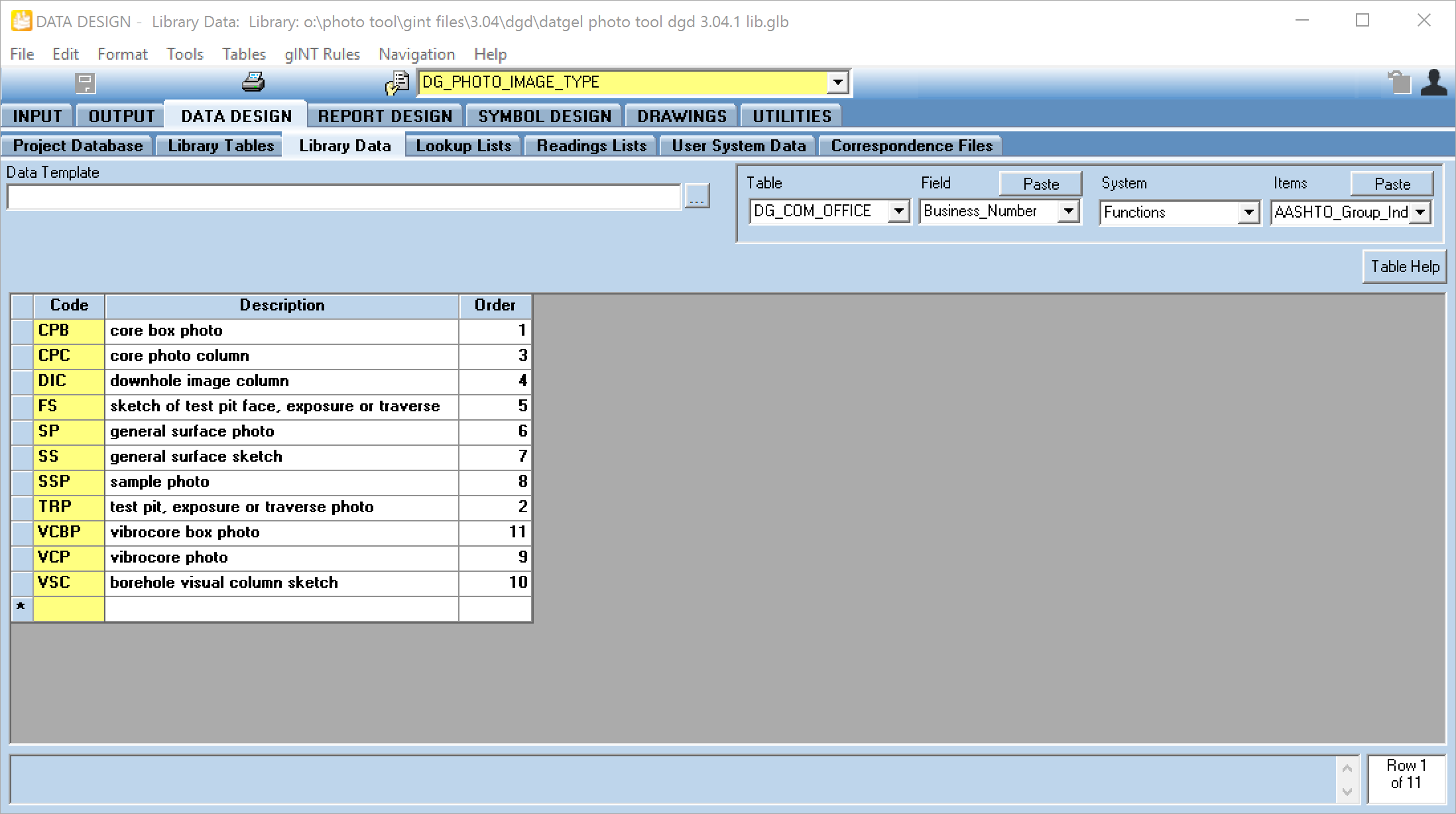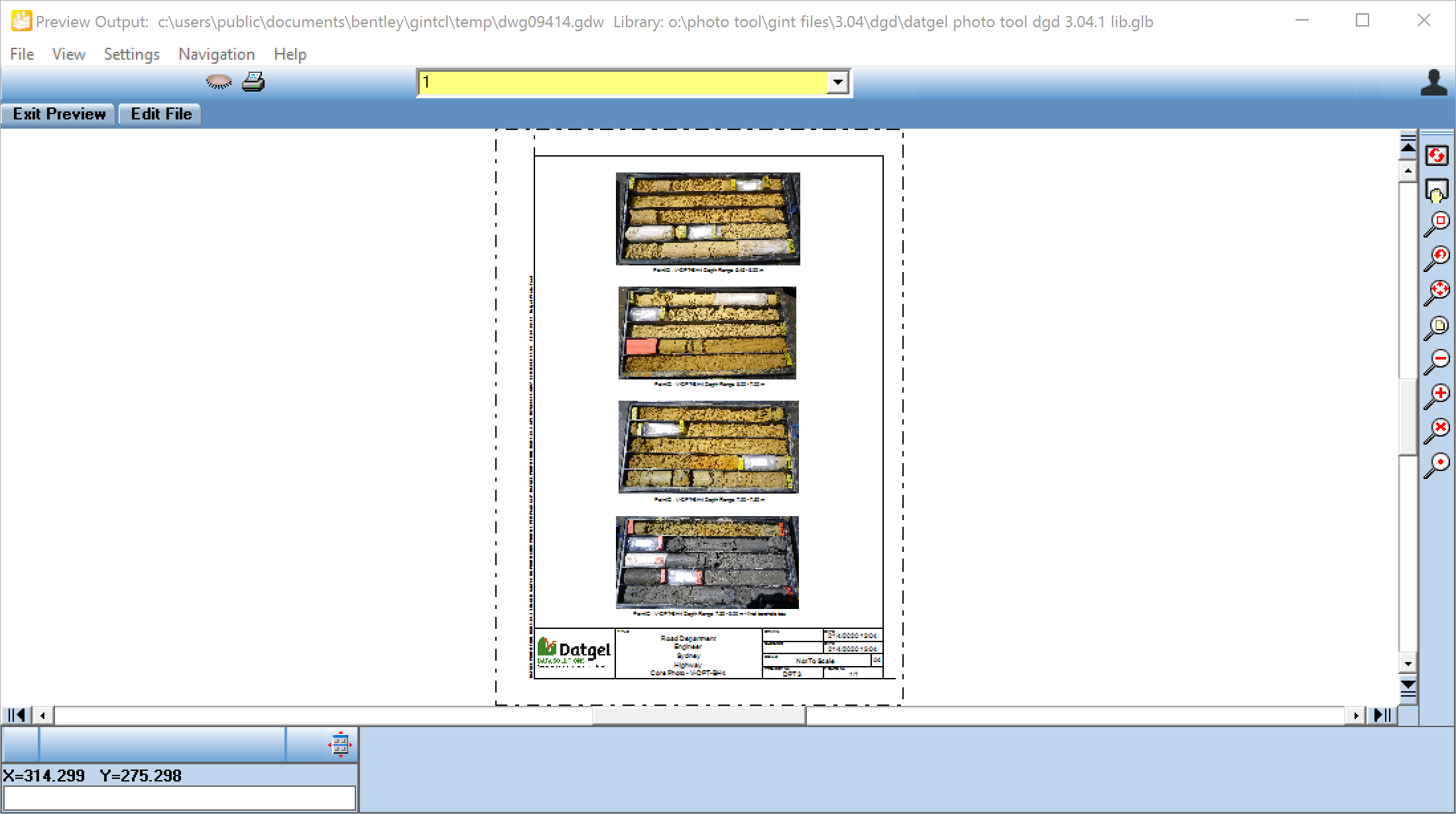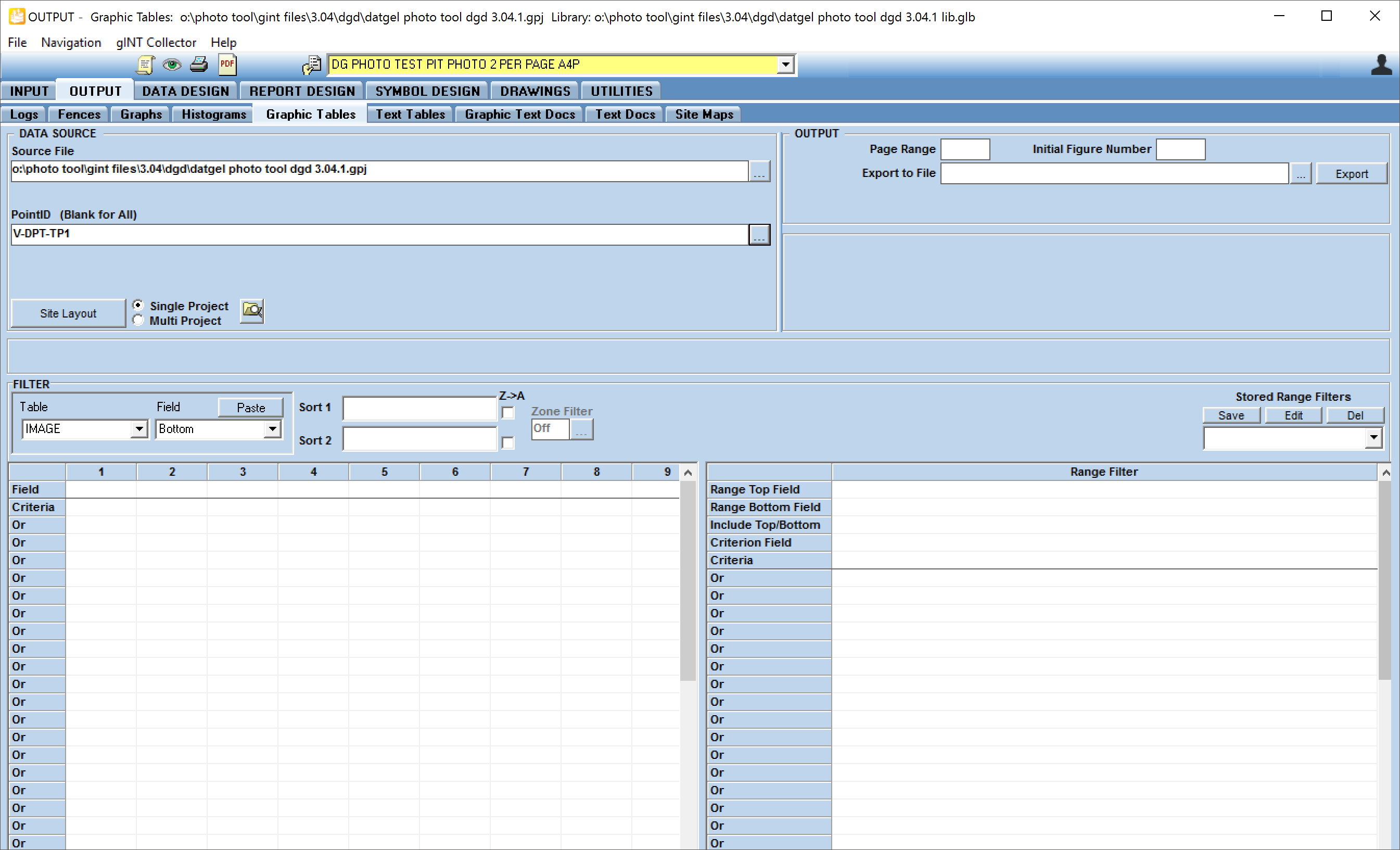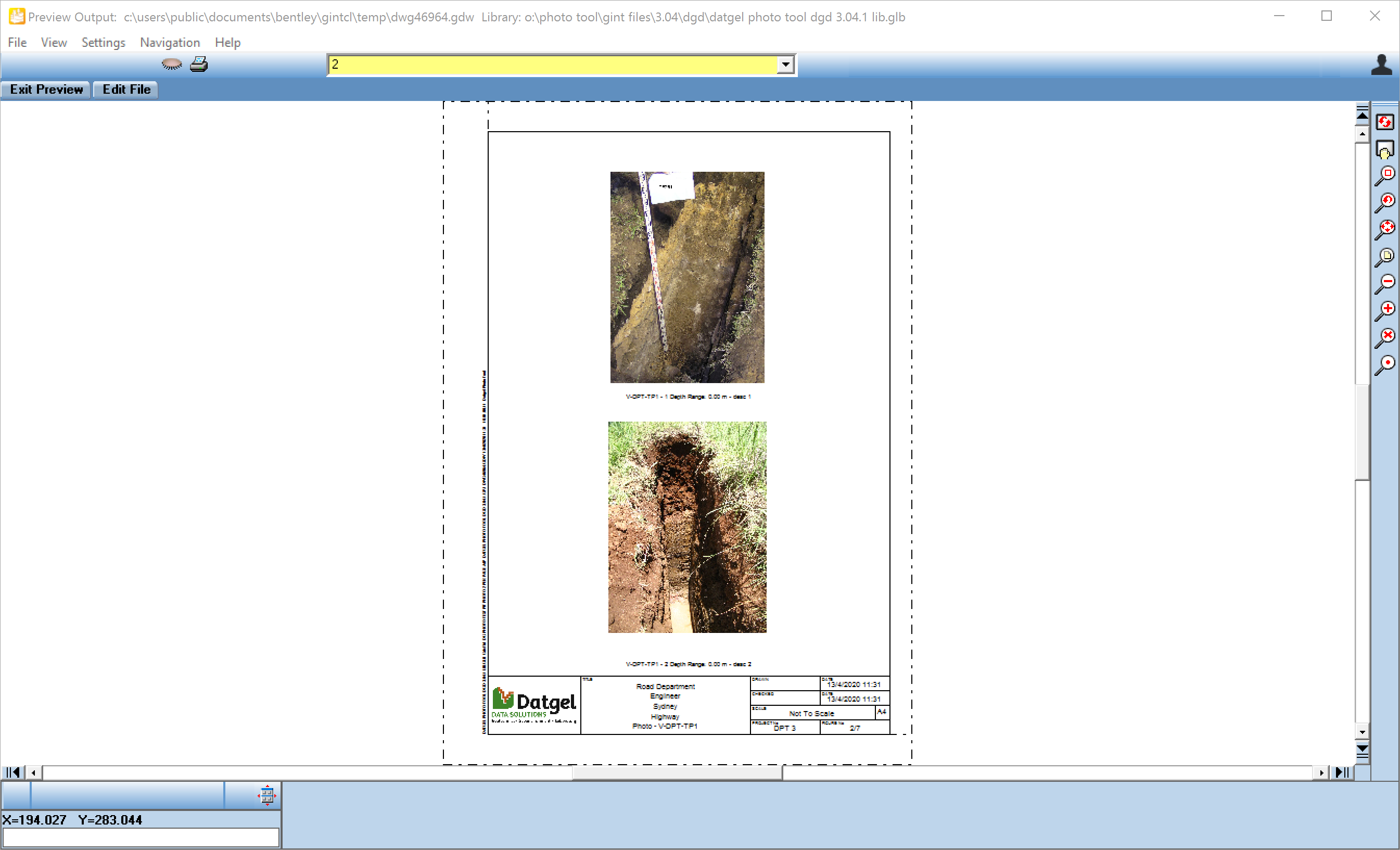Using the Tool
Linking images to the database
- Start gINT and open the library and project file you wish to use with Datgel Photo Tool.
- Click INPUT.
- Select Add-Ins > Datgel Photo Tool > Datgel Photo Tool to launch the add-in.
- On the Datgel Photo Tool dialog, browse to the folder where the images are located.
- Folder: Folder containing the photos to be linked to the gINT project.
- Image Type: Type of image in the folder. This will be written to the project database Image_Type field.
- Parent/Initial Image Folder: Optional for Access, required for SQL Server. Stores the parent folder/directory path containing the sub-folders of images. A "\" at the end is not required. Hence you can store the photos folders in a different folder to the gINT project file, but you must provide the path of the parent folder to allow the photos to be output.
- Image End PointID Flag: Sub-string flag defining the PointID ended in previous character in the image name string. By default this is "_" and allowable characters are in the combo box.
In the Image type drop down list, select the image type, and click OK to insert the photo file information into the Image table. Once the image file information has been inserted, the photos can be outputted onto the Graphic Table reports.
The file names must follow the format described in the above screenshot.
The file naming format for all photo image types is:
<PointID><Image End PointID Flag><Depth>-<Bottom depth>.<jpg or bmp>
OR
<PointID>[<Image End PointID Flag><image number>].<jpg or bmp>
Either format is acceptable.If Parent/Initial Image Folder is empty, the image files must be placed in a folder with a specified name, and the folder must be placed in the same folder as the project file.
Alternatively, if the Parent/Initial Image Folder is set, the image files must be placed in a folder with a specified name, and the folder must be placed in the Parent/Initial Image Folder.
The table below explains the folder naming format.
The Photo Tool can accept depth and bottom depth formats “00.00”, “000.00” or “0000.00” for photos e.g. 03.34, 17.40, 108.00, 1021.53, or 005.00. However, the Graphic Reports can only handle one format only. The format which the Graphic Reports can handle can be configured using the field Image_Depth_Format in the Project_Options table. If this field is not specified, then “00.00” format will be used as default. The default value can be changed in DATA DESIGN > User System Data tab, select DG Photo Depth Num Dec from the yellow drop down pick list, and modify the format.
Folder Naming Format
Image Code
Description
Folder Name
CPB
Photo of a core box
<Project file name or Project Unique ID> core photo
CPC
Photo of a core length
<Project file name or Project Unique ID> core photo column
DIC
Downhole Image
<Project file name or Project Unique ID> downhole image column
FS
Sketch of a test pit face, exposure or traverse
<Project file name or Project Unique ID> field sketch
SP
General surface photo
<Project file name or Project Unique ID> photo
SS
General surface sketch
<Project file name or Project Unique ID> photo
SSP
Sample Photo
<Project file name or Project Unique ID> sample photo
TRP
Test pit, exposure or traverse photo
<Project file name or Project Unique ID> photo
VCP
Vibrocore Photo
<Project file name or Project Unique ID> vibrocore photo
VSC
Sketch of core length
<Project file name or Project Unique ID> visual column
Access
An example of the folder and file naming formats are shown below. In this example the project file name is Datgel photo tool DGD 3.04.gpj.
SQL Server
If a SQL Server database is used, the Project Unique ID is used in place of the gINT Project file name for folder names. The Project Unique ID is the number/code listed on the PROJECT table, and the field name can vary between databases as the field name is user definable.
The Parent_Initial_Image_Folder field in PROJECT_OPTIONS table must be populated with the path to the images main folder. Example of the folder naming formats is shown below. In this example the Project Unique ID is DPT 3.
- When you have selected the folder with the images, click OK. The tool will now update the database.
Overwrite problems and file naming validation will be reported. Validation test include:- File extension
- Non-existent PointIDs
- Depth > Bottom
- Depth or Bottom > Hole Depth
- You may run the tool numerous times. When ready, click Exit to return to gINT INPUT.
- Select INPUT | Main Group | Image to check the fields have been populated.
Check that you have the corresponding PointID selected.
If you had the image tab opened prior to using the tool, you should instantly see the new records.
Configuring the Description Text
The description text that appears below each photo in reports is configurable. The description text is built up of up to four description entities, and a prefix and suffix for each description entity. The description entity, prefix and suffix may refer to data in fields from the IMAGE table or may simply be a word or character. Each image type may have a particular description set.
The description (root), prefix and suffix entities to display under each photo on the reports are set in the Options | IMAGE_DESCRIPTION table.
There are four description entities, depicted in the fields Description_1, Description_2, Description_3 and Description_4. Each Description fields have a field for the prefix and suffix, and are named Description_1_Prefix, Description_1_Suffix and so on. Each of these fields has a pick list, where you can choose the appropriate prefix, description and suffix entities for each image type. The entities will print in ascending order, left to right so for example, Description_1 will print before Description_2.
Note that the prefix and suffix will only print if the corresponding description returns a value.
The pick list values come from the library table DG_PHOTO_IMAGE_DESCRIPTION. The most common types of descriptions, prefixes and suffixes are provided, but you can create your own or modify any of the existing ones in this table.
Knowledge of the SQL language may be required to configure the DG_PHOTO_IMAGE_DESCRIPTION table.
The DG_PHOTO_IMAGE_DESCRIPTION table has three fields of importance – Description, SQL_Field_Expression and Expression_Type.
The Description field is the name of the description, prefix or suffix as it will appear on the IMAGE_DESCRIPTION table and in the drop down list for each of the fields. The Remark field may be used to clarify the description entity and will appear in the 2nd column in the drop down list in the IMAGE_DESCRIPTION table.
The SQL Field Expression field is where the expression to print the description, prefix or suffix is entered. Each expression as entered in the IMAGE_DESCRIPTION table is concatenated with a “ & ” for each Image Type and inserted into the SELECT statement of an SQL query that builds the description text for each photo on output.
Therefore, the values entered in the SQL Field Expression field must form a valid SQL SELECT statement, or else the entire description text will fail to print. The Table and Field Data Tool can be used to insert Table/Field references. To insert the table/field reference formatted to the SQL format [Table].[Field], right-click on the Paste button after selecting the table and field from the drop down pick lists.
The Expression_Type field is used to control what rows will appear in lookup lists of fields in the IMAGE_DESCRIPTION table. The three choices available are Prefix, Root and Suffix, and the fields in the IMAGE_DESCRIPTION table will filter the rows in the DG_IMAGE_DESCRIPTION library table depending on the value in the Expression Type.
So for example, in the IMAGE_DESCRIPTION table, the Description_X_Prefix fields will only show the rows in the DG_IMAGE_DESCRIPTION library table with “Prefix” as the Expression Type, the Description_X fields will only show rows with “Root” as the Expression Type, and the Description_X_Suffix fields will only show rows with “Suffix” as the Expression Type.
Note that if the Expression Type is “Root”, the SQL Query builder will check if the SQL Query Expression will return a value first to determine whether or not to include the prefix and suffix expressions for that description entity. This applies for each individual photo description.
Configure Image Type Combo Box Order
The order of items in the Image Type combo box on the Photo Tool form may be defined in DATA DESIGN | Library Data | DG_PHOTO_IMAGE_TYPE. Set the Order field values.
Output the Images
Reports
The following log and graphic table reports are available with the Photo Tool Add-In.
Log Reports
Report Name | Description |
|---|---|
PHOTO TEST PIT NO SKETCH LOG A4P | Example test pit log with photos printing on additional pages, letter size, portrait orientation. Reports photos listed on the Image table with type FS, SP, SS and TRP. Files must be located in <path to project>\<Project file name> Photo\. Files must be named <PointID><Image End PointID Flag><Image Number>.<jpg or bmp>. |
PHOTO TEST PIT NO SKETCH LOG LETP | Example test pit log with photos printing on additional pages A4 size, portrait orientation. Reports photos listed on the Image table with type FS, SP, SS and TRP. Files must be located in <path to project>\<Project file name> Photo\. Files must be named <PointID><Image End PointID Flag><Image Number>.<jpg or bmp>. |
PHOTO TEST PIT WITH SKETCH LOG A4P | Example test pit log with photos printing on bottom half of page and on additional pages, A4 size, portrait orientation. Reports photos listed on the Image table with type FS, SP, SS and TRP. Files must be located in <path to project>\<Project file name> Photo\. Files must be named <PointID><Image End PointID Flag><Image Number>.<jpg or bmp>. Sketch log file must be located in <path to project>\<Project file name> Field Sketch\. Files must be named <PointID>.<jpg or bmp> or <PointID><Image End PointID Flag><Depth in m>-<Bottom in m>.<jpg>. |
PHOTO TEST PIT WITH SKETCH LOG LETP | Example test pit log with photos printing on bottom half of page and on additional pages letter size, portrait orientation. Reports photos listed on the Image table with type FS, SP, SS and TRP. Files must be located in <path to project>\<Project file name> Photo\. Files must be named <PointID><Image End PointID Flag><Image Number>.<jpg or bmp>. Sketch log file must be located in <path to project>\<Project file name> Field Sketch\. Files must be named <PointID>.<jpg or bmp> or <PointID><Image End PointID Flag><Depth in m>-<Bottom in m>.<jpg>. |
PHOTO VISUAL COLUMN LOG AND CORE BOX A4P | Photo Visual Column Log with options to display image types CPC, DIC and VSC, A4 size, portrait orientation. The field POINT.Visual_Column controls which images type display. Core box photos print on additional pages. Files must be located in <path to project>\<Project file name> Visual Column\. Files must be named <PointID><Image End PointID Flag><Depth in m>-<Bottom in m>.<jpg or bmp>. |
PHOTO VISUAL COLUMN LOG AND CORE BOX LETP | Photo Visual Column Log with options to display image types CPC, DIC and VSC, letter size, portrait orientation. The field POINT.Visual_Column controls which images type display. Core box photos print on additional pages. Files must be located in <path to project>\<Project file name> Visual Column\. Files must be named <PointID><Image End PointID Flag><Depth in m>-<Bottom in m>.<jpg or bmp>. |
The log reports are provided as examples, and we expect users to copy and use the objects on their existing custom log reports.
Graphic Table Reports
Report Name | Description |
|---|---|
PHOTO CORE 1 PER PAGE A4L | Reports photos listed in the Image table with type CPB specified in the Images table. Displays 1 photo per page, size A4, landscape orientation. Files must be located in <path to project>\<Project file name> Core Photo\. Files must be named <PointID><Image End PointID Flag><Depth in m>-<Bottom in m>.<jpg or bmp>. |
PHOTO CORE 1 PER PAGE LETL | Reports photos listed in the Image table with type CPB specified in the Images table. Displays 1 photo per page, letter size, landscape orientation. Files must be located in <path to project>\<Project file name> Core Photo\. Files must be named <PointID><Image End PointID Flag><Depth in m>-<Bottom in m>.<jpg or bmp>. |
PHOTO CORE 2 PER PAGE A4L | Reports photos listed in the Image table with type CPB specified in the Images table. Displays 2 photos per page, size A4, landscape orientation. Files must be located in <path to project>\<Project file name> Core Photo\. Files must be named <PointID><Image End PointID Flag><Depth in m>-<Bottom in m>.<jpg or bmp>. |
PHOTO CORE 2 PER PAGE A4P | Reports photos listed in the Image table with type CPB specified in the Images table. Displays 2 photos per page, size A4, portrait orientation. Files must be located in <path to project>\<Project file name> Core Photo\. Files must be named <PointID><Image End PointID Flag><Depth in m>-<Bottom in m>.<jpg or bmp>. |
PHOTO CORE 2 PER PAGE LETL | Reports photos listed in the Image table with type CPB specified in the Images table. Displays 2 photos per page, letter size, landscape orientation. Files must be located in <path to project>\<Project file name> Core Photo\. Files must be named <PointID><Image End PointID Flag><Depth in m>-<Bottom in m>.<jpg or bmp>. |
PHOTO CORE 2 PER PAGE LETP | Reports photos listed in the Image table with type CPB specified in the Images table. Displays 2 photos per page, letter size, portrait orientation. Files must be located in <path to project>\<Project file name> Core Photo\. Files must be named <PointID><Image End PointID Flag><Depth in m>-<Bottom in m>.<jpg or bmp>. |
PHOTO CORE 2 PER PAGE VERT A4L | Reports photos listed in the Image table with type CPB specified in the Images table. Displays 2 photos per page vertically, size A4, landscape orientation. Files must be located in <path to project>\<Project file name> Core Photo\. Files must be named <PointID><Image End PointID Flag><Depth in m>-<Bottom in m>.<jpg or bmp>. |
PHOTO CORE 2 PER PAGE VERT LETL | Reports photos listed in the Image table with type CPB specified in the Images table. Displays 2 photos per page vertically, size letter, landscape orientation. Files must be located in <path to project>\<Project file name> Core Photo\. Files must be named <PointID><Image End PointID Flag><Depth in m>-<Bottom in m>.<jpg or bmp>. |
PHOTO CORE 3 PER PAGE A4P | Reports photos listed in the Image table with type CPB specified in the Images table. Displays 3 photos per page, size A4, portrait orientation. Files must be located in <path to project>\<Project file name> Core Photo\. Files must be named <PointID><Image End PointID Flag><Depth in m>-<Bottom in m>.<jpg or bmp>. |
PHOTO CORE 3 PER PAGE LETP | Reports photos listed in the Image table with type CPB specified in the Images table. Displays 3 photos per page, letter size, portrait orientation. Files must be located in <path to project>\<Project file name> Core Photo\. Files must be named <PointID><Image End PointID Flag><Depth in m>-<Bottom in m>.<jpg or bmp>. |
PHOTO CORE 4 PER PAGE A4P | Reports photos listed in the Image table with type CPB specified in the Images table. Displays 4 photos per page, size A4, portrait orientation. Files must be located in <path to project>\<Project file name> Core Photo\. Files must be named <PointID><Image End PointID Flag><Depth in m>-<Bottom in m>.<jpg or bmp>. |
PHOTO CORE 4 PER PAGE LETP | Reports photos listed in the Image table with type CPB specified in the Images table. Displays 4 photos per page, letter size, portrait orientation. Files must be located in <path to project>\<Project file name> Core Photo\. Files must be named <PointID><Image End PointID Flag><Depth in m>-<Bottom in m>.<jpg or bmp>. |
PHOTO SAMPLE 1 PER PAGE A4L | Reports photos listed in the Image table with type SSP specified in the Image table. Displays 1 image per page, size A4, landscape orientation. Files must be located in <path to project>\<Project file name> Sample Photo\. Files must be named <PointID><Image End PointID Flag><Depth in m>-<Bottom in m>.<jpg or bmp>. |
PHOTO SAMPLE 1 PER PAGE LETL | Reports photos listed in the Image table with type SSP specified in the Image table. Displays 1 image per page, letter size, landscape orientation. Files must be located in <path to project>\<Project file name> Sample Photo\. Files must be named <PointID><Image End PointID Flag><Depth in m>-<Bottom in m>.<jpg or bmp>. |
PHOTO SAMPLE 2 PER PAGE A4P | Reports photos listed in the Image table with type SSP specified in the Image table. Displays 2 image per page, size A4, portrait orientation. Files must be located in <path to project>\<Project file name> Sample Photo\. Files must be named <PointID><Image End PointID Flag><Depth in m>-<Bottom in m>.<jpg or bmp>. |
PHOTO SAMPLE 2 PER PAGE LETP | Reports photos listed in the Image table with type SSP specified in the Image table. Displays 2 image per page, letter size, portrait orientation. Files must be located in <path to project>\<Project file name> Sample Photo\. Files must be named <PointID><Image End PointID Flag><Depth in m>-<Bottom in m>.<jpg or bmp>. |
PHOTO TEST PIT 1 PER PAGE A4P | Reports photos listed in the Image table with type FS, SP, SS and TRP specified in the Images table. Displays 1 photo per page, size A4, portrait orientation. Files must be located in <path to project>\<Project file name> Photo\. Files must be named <PointID><Image End PointID Flag><Image Number>.<jpg or bmp>. |
PHOTO TEST PIT 1 PER PAGE LETP | Reports photos listed in the Image table with type FS, SP, SS and TRP specified in the Images table. Displays 1 photo per page, letter size, portrait orientation Files must be located in <path to project>\<Project file name> Photo\. Files must be named <PointID><Image End PointID Flag><Image Number>.<jpg or bmp>. |
PHOTO TEST PIT 2 PER PAGE A4P | Reports photos listed in the Image table with type FS, SP, SS and TRP specified in the Images table. Displays 2 photos per page, size A4, portrait orientation. Files must be located in <path to project>\<Project file name> Photo\. Files must be named <PointID><Image End PointID Flag><Image Number>.<jpg or bmp>. |
PHOTO TEST PIT 2 PER PAGE LETP | Reports photos listed in the Image table with type FS, SP, SS and TRP specified in the Images table. Displays 2 photos per page, letter size, portrait orientation. Files must be located in <path to project>\<Project file name> Photo\. Files must be named <PointID><Image End PointID Flag><Image Number>.<jpg or bmp>. |
PHOTO VIBROCORE 1 PER PAGE A4L | Reports photos listed in the Image table with type VCP specified in the Image table. Displays 1 photo per page, size A4, landscape orientation. Files must be located in <path to project>\<Project file name> Vibrocore Photo\. Files must be named <PointID><Image End PointID Flag><Depth in m>-<Bottom in m>.<jpg or bmp>. |
PHOTO VIBROCORE 1 PER PAGE LETL | Reports photos listed in the Image table with type VCP specified in the Image table. Displays 1 photo per page, letter size, landscape orientation. Files must be located in <path to project>\<Project file name> Vibrocore Photo\. Files must be named <PointID><Image End PointID Flag><Depth in m>-<Bottom in m>.<jpg or bmp>. |
PHOTO VIBROCORE 2 PER PAGE A4P | Reports photos listed in the Image table with type VCP specified in the Image table. Displays 2 photos per page, size A4, portrait orientation. Files must be located in <path to project>\<Project file name> Vibrocore Photo\. Files must be named <PointID><Image End PointID Flag><Depth in m>-<Bottom in m>.<jpg or bmp>. |
PHOTO VIBROCORE 2 PER PAGE LETP | Reports photos listed in the Image table with type VCP specified in the Image table. Displays 2 photos per page, letter size, portrait orientation. Files must be located in <path to project>\<Project file name> Vibrocore Photo\. Files must be named <PointID><Image End PointID Flag><Depth in m>-<Bottom in m>.<jpg or bmp>. |
The graphic table reports have a standard title block in the form of a Drawing Library entity, and the user may modify or create the title block for the reports in the DRAWINGS | Drawing library tab. It is important that the existing entities on the report are not deleted, as they are all required for the reports to function correctly.
Procedure to Output
The following procedure is an example of how to print the borehole core photos, in a 4 photos per page report.
- Start gINT and open the library and project file you wish to use with Datgel Photo Tool.
- Select OUTPUT | Graphic Tables
- Select the PHOTO CORE 4 PER PAGE A4P report from the top down list, then select the PointID, and click Preview , Print button, or Export.
The following is an example of a core photo, 4 per page in preview mode.
The following procedure is an example of how to print the test pit photos, in a 2 photos per page report.
- Start gINT and open the library and project file you wish to use with Datgel Photo Tool.
- Select OUTPUT | Graphic Tables
- Select the PHOTO TEST PIT 2 PER PAGE A4P report from the top down list, then select the PointID, and click Preview , Print button, or Export.
The following is an example of a test pit photo, 2 per page in preview mode.