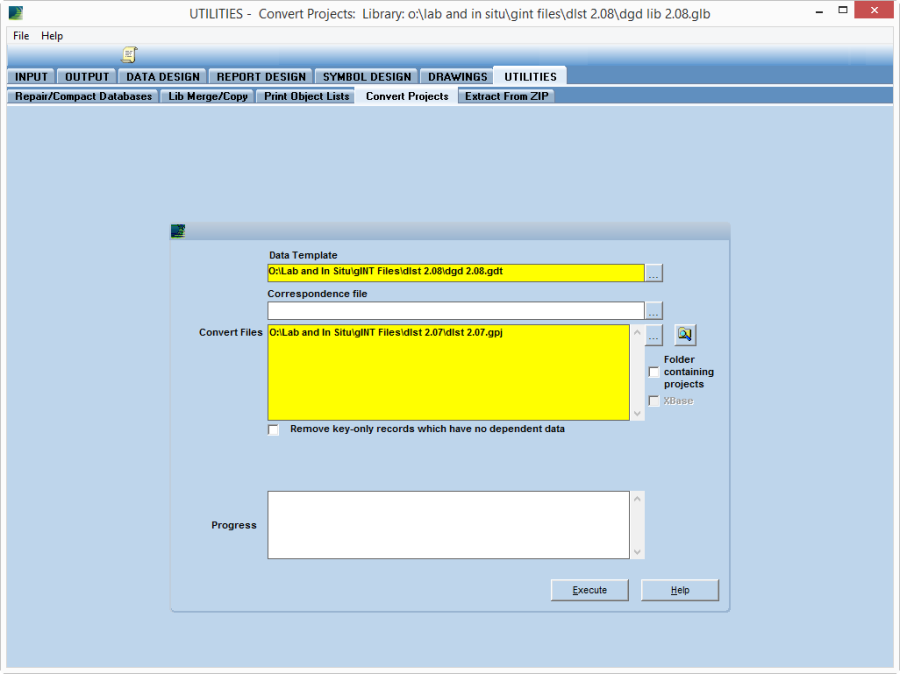Importing Pre-Existing Data from Old Project Structure
Import Projects
It is possible to import data from your old project structure. How easy that will be depends upon if your old structure is similar to those Datgel has developed import correspondence files for. The standard import correspondence files are:
- ags 3.1 rta 1.1 06.2 gint db to dgdt-dlt #.## ##.gci – use with database import to import a AGS RTA project database into a DLT project database.
- gint std ags 3.1 w lab tables to dgd-dlt #.## ##.gci gci – use with database import to import a gINT standard AGS 3.1 project database into a DLT project database.
- gint std australia to dgd-dlt #.## ##.gci gci – use with database import to import a standard Australia gINT project database into a DLT project database.
You can use these with the following gINT features:
- INPUT | File | Import/Export > Import from Database…
- INPUT | File | Import/Export > Batch Import from Database…
- UTILITIES | Convert Projects
One can edit or make new correspondence files in DATA DESIGN | Correspondence Files. It is likely to be cheaper to get Datgel to develop this for you on a consulting basis rather than do this in house, as it is not a skill you will use on a regular basis. This is a native gINT feature, and if you require technical support you should contact your gINT Technical Support provider.
Convert Projects
UTILITIES | Convert Projects
There can be differences in the data structure between versions of the DLT. This means old files should be converted to the new structure, which can be done very easily using gINT.
- Open gINT and confirm you are using the newer library file. This is important as you could lose data if you are not.
- Navigate to Utilities | Convert Projects.
- For Data Template, browse to dlt <new #.##>.gdt
- For Correspondence File, select the file dlt <old #.##> to dlt <new #.##> <##>.gci. A correspondence file is not always needed. This can be left blank if there is no correspondence file. A correspondence file is needed when an existing field or table name was changed, or you need to move data from one field to another during conversion.
- In the box Convert Files, select the project files to convert. You may list several projects in this box.
The converted project retains the original file name. The original project will be stored in the same directory with the extension .org or or#.