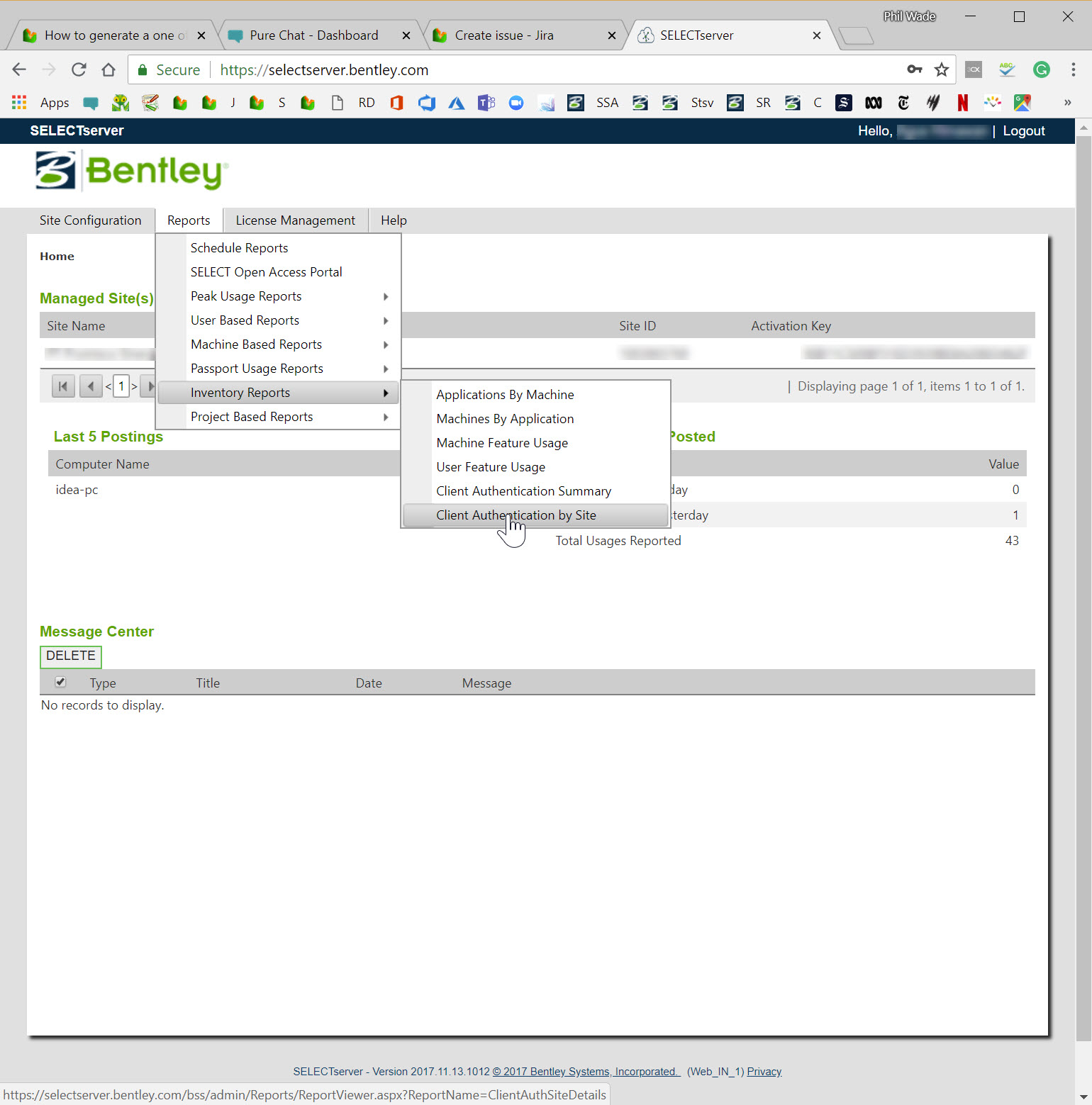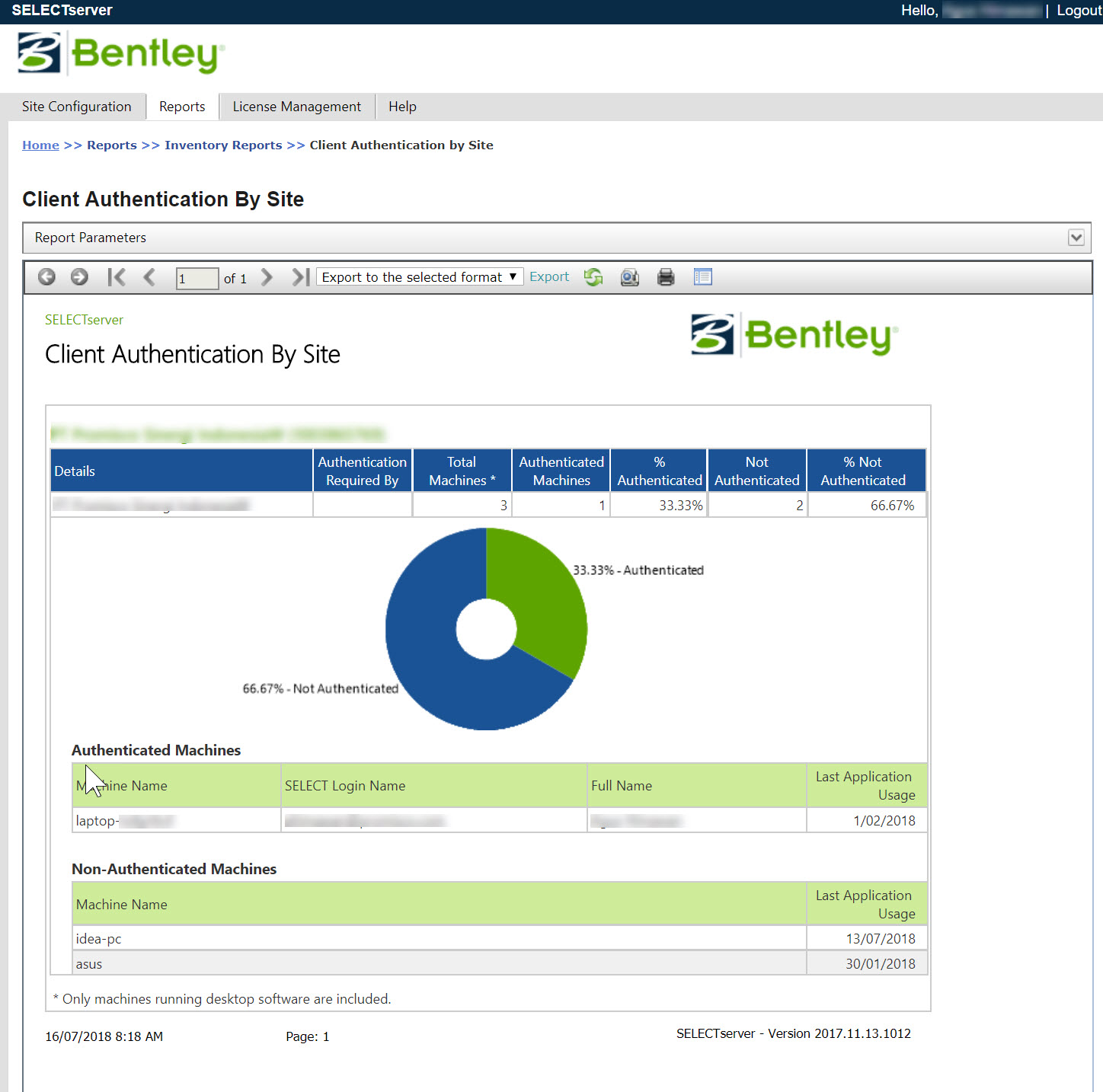How to authenticate PCs with select server?
The license for gINT has become crippled because PCs are not Authenticated with Select Server.
Step-by-step guide
The process involves running reports and logging into the problem PCs.
- Go to selectserver.bentley.com, and log in with a site admin user
- Run the report Home >> Reports >> Inventory Reports >> Client Authentication by Site
- Note the Non-Authenticated Machines
- Go to each Non-Authenticated Machines, install a recent version of gINT (e.g. 10.0.0.50) and login to the connection client with a user registered under your company account on Bentley.com. See Register users for gINT Connection Client (Site Administrator) or Register users for gINT Connection Client (Individual User).
- Open gINT, and select Help > License Tool, then Options > Send Logs now.
- Wait 24 hours and rerun Client Authentication by Site to see if the issue has been resolved.
- If there are PCs listed that are no longer used, then you can ask Bentley to ignore them via a service request here https://apps.bentley.com/srmanager/CCregistration
Related articles
Content by label
There is no content with the specified labels