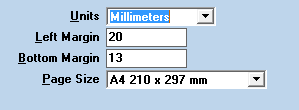What are the recommended system properties settings for gINT?
Significant new options in System Properties are included in gINT V8i Ss1 (08.30.03.XX). This document presents recommended settings.
Call the command File > System Properties
File Location Defaults
If you are working in an office situation, then you should store most files on your file server. Note that you must have fast access to these files, ideally 1 Gbps and at a minimum 50 Mbps. It is our experience that 10 Mbps is too slow, particularly when latency is present. If your connection is <50 Mbps then we recommend the use of an application server utilising Citrix or Terminal Services
Recommendations for each file location or property:
- Library File: In a non-project specific folder on your file server, in same location as data templates
- Master Library File: Useful if you wish to store the library on C:\ and semi-automatically download the latest library version from your sever (see gINT Help File topic Update a gINT Library)
- Drawings: At the top of the folder hierarchy where you store project specific data on your file server
- Project Databases: At the top of the folder hierarchy where you store project specific data on your file server
- Data Templates: In a non-project specific folder on your file server, in same location as the library
- Scripts: Leave the default location (on C:\)
- Temporary Files: Leave the default location (on C:\)
- Project Manager: Leave the default location (on C:\)
- Custom Coordinates: In a non-project specific folder on your file server, in same location as library and data template
- Scripts: Leave the default location (on C:\)
- Allow more than one user to open a file for editing: If you wish to allow multiple users to have read write access to projects and the library then check the box. Keep in mind that gINT doesn’t handle record locking with Access project files, and you must ensure two users don’t attempt to edit the same screen of data at the same time. If you regularly need multiple people to edit the same project then we recommend you use gINT Professional Plus with an SQL Server database backend. As an alternative you could create a temporary project file for the second user to enter new data into, and then merge the temporary project file into the master project file later.
Page Defaults
Data Entry
Check Omit ‘Must Save’ prompt when save is required.
gIDraw
If you can’t see the drawing cursor in drawing applications then check Use small drawing cursor.
Output
Set Unspecified Line Thickness (inches): 0.007
Set Unspecified Point Thickness (inches): 0.01
Set Number of digits to force sci. notation on frame divisions: 9
Check Boundary Line inserted below last text segment at a depth.
DXF Files
No change
General
If you wish to use Database Design, Report Design etc, you will need to uncheck Hide Design Applications.
If you don't need the automatic backups of the project files created by gINT, i.e. the files with extensions *.bak1 and *.bak2, then check Disable automatic file backups.
Related articles
On this page: