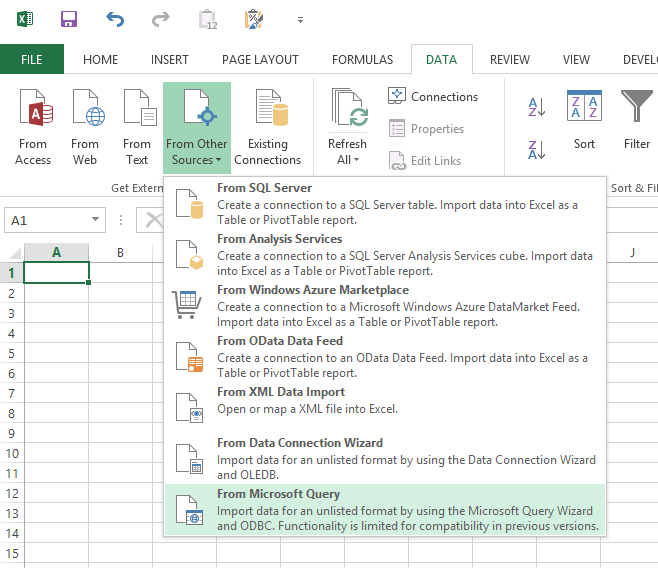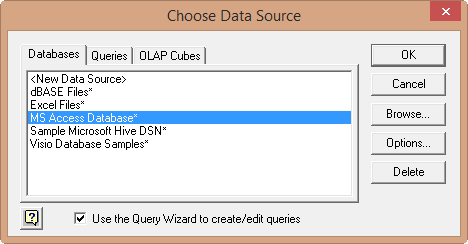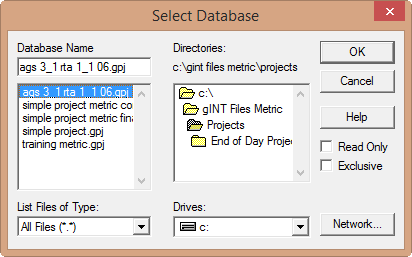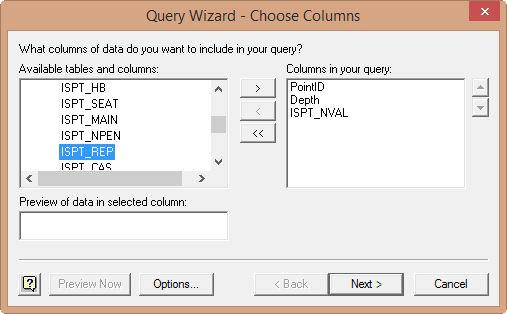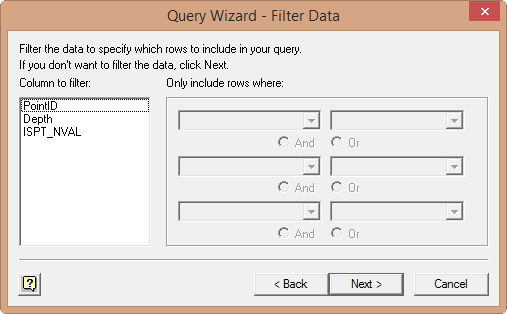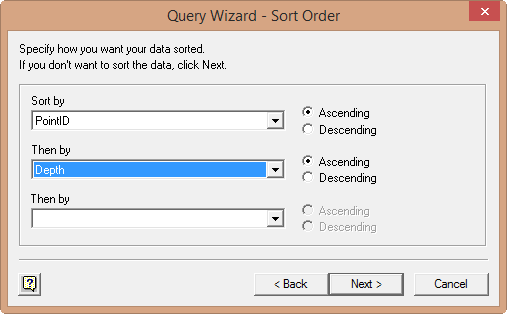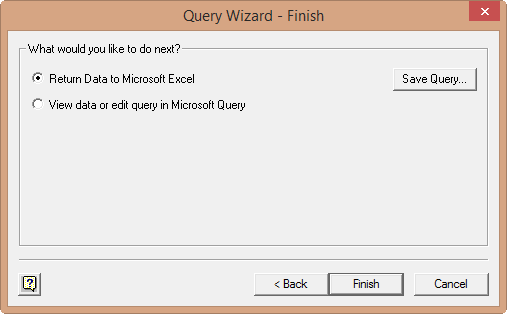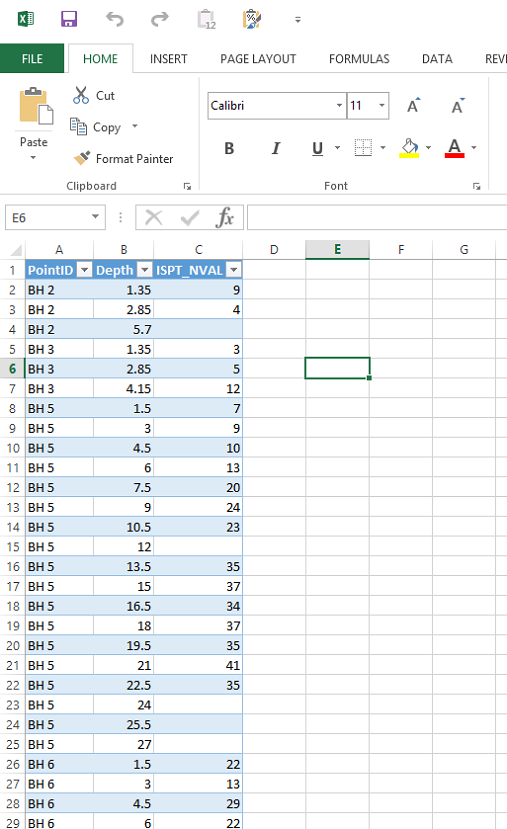How to have live connection to gINT data from Excel
The main benefit of this is being able to work in Excel with the latest data from your gINT database as the single source of truth for a project.
Step-by-step guide
1. Open Excel
2. Go to Data tab > From Other Sources > From Microsoft Query
3. Select MS Access Database*, and OK
4. Set List Files of Type to All Files (*.*), and browse to "ags 3_1 rta 1_1 06.gpj"
5. Under ISPT, select PointID, Depth and ISPT_NVAL
6. Click Next
7. Set order by PointID and Depth, select Next
8. Select Finish
9. Place it in the sheet where desired
A similar process can be used to connect to an SQL-based gINT database.