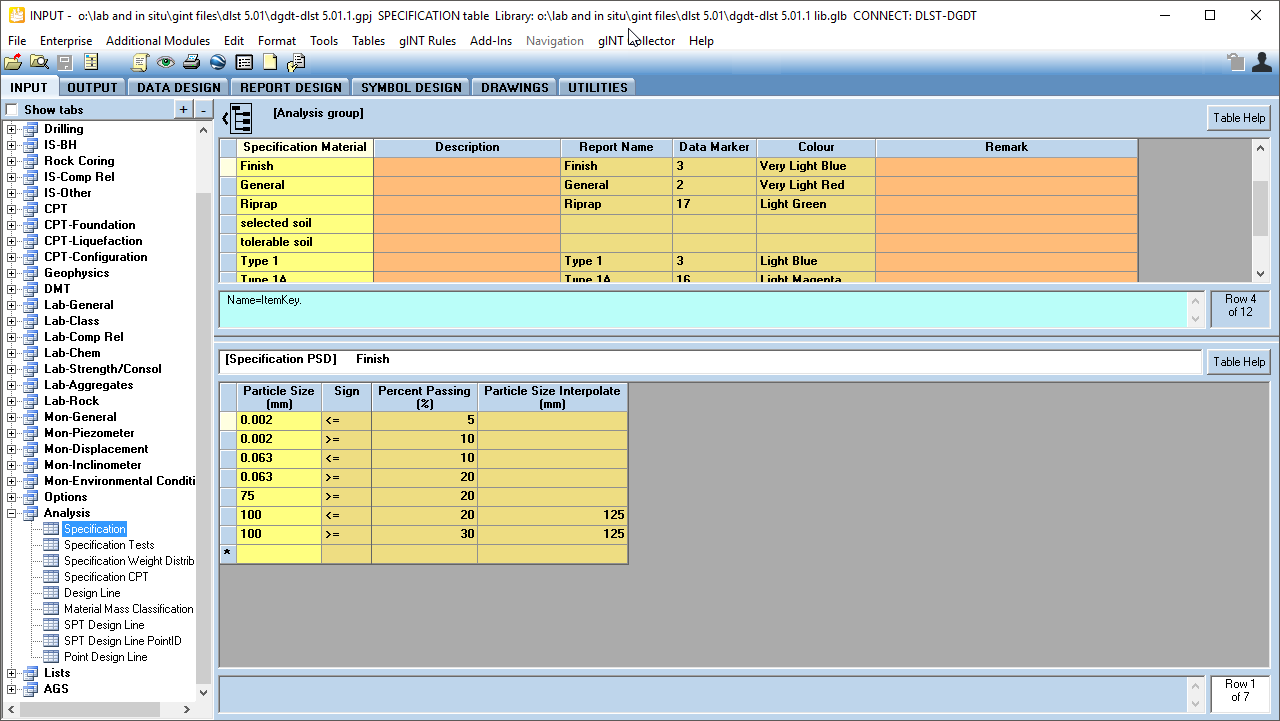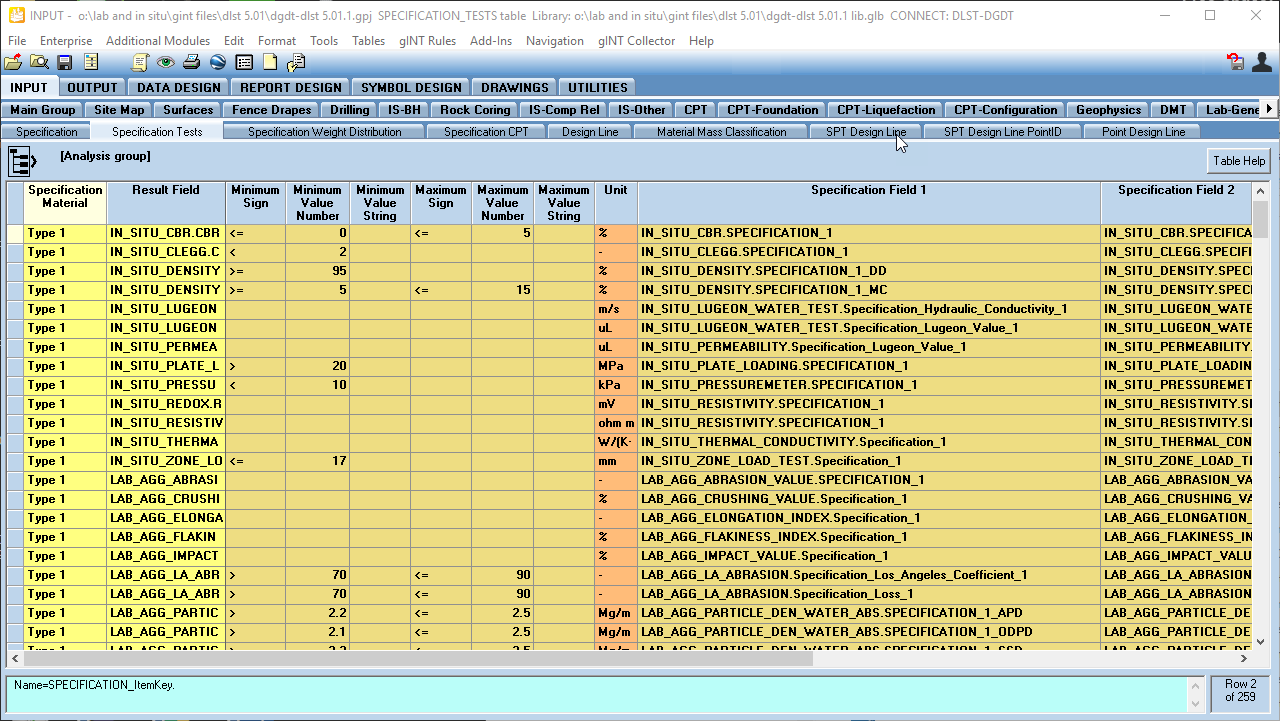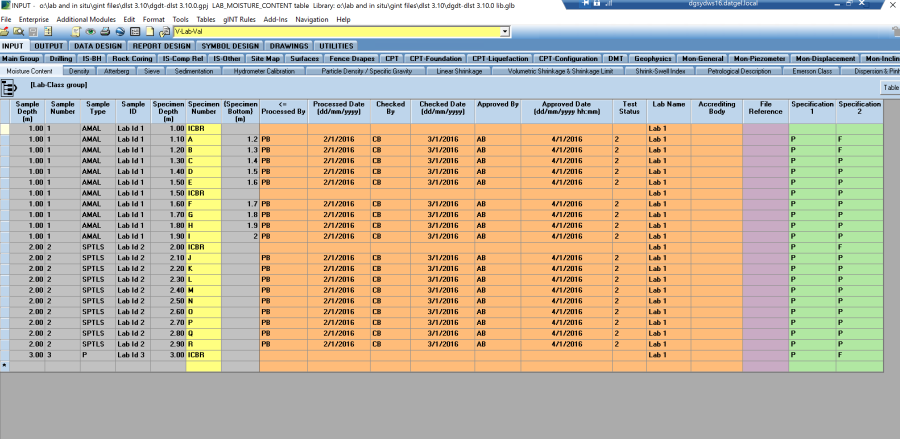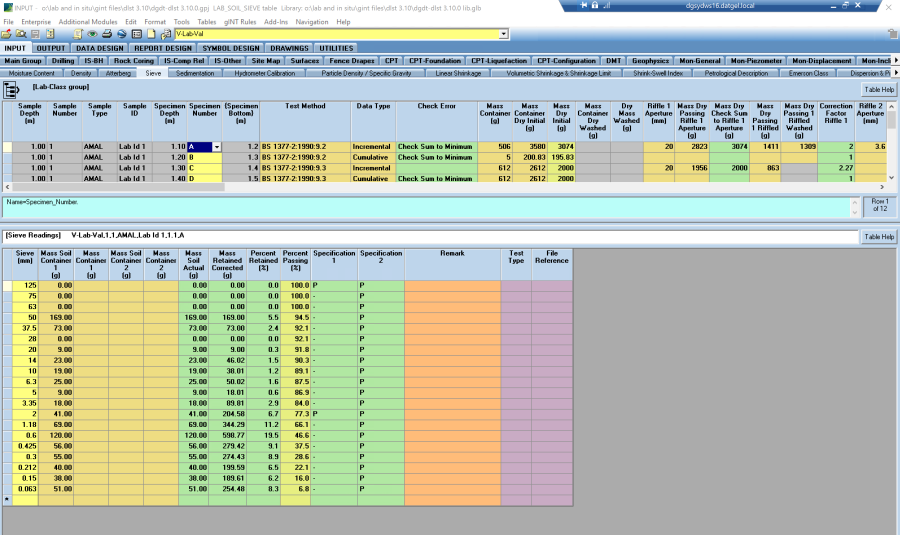Specification Check
Overview
This allows the user to define multiple Fill Types (or soil types), and associated lab or in situ test requirements, such as LL <= 30% or a PSD envelope. As data is entered the check is calculated, or the user can run an add-in command to calculate the entire project. Two Specification Materials may be assigned to each PointID via fields on the POINT table or SAMPLE table.
Defining a Specification
The specification details for the lab tests are defined on the Analysis | Specification (upper and lower) and the Analysis | Specification_Tests tables. The Specification (upper) table is used to define the metadata, including Data_Marker and Colour.
PSD requirements
The Specification (lower) table is used to define the PSD requirements. Where a specified particle size does not equate to a sieve size, then the closest sieve size to the specified particle size should be defined in the Particle_Size_Interpolate field and a log-linear interpolation will be done to determine the result of the Specification_1 and Specification_2 fields in Sieve and Sedimentation tables.
Lab Analysis Tables
Specification Tests
The Specification_Tests table is used to define the tests requirements for individual results. To create a new value if a test to be analysed against, choose the Specification Material from the drop down list. In the Result_Field field, write the reference of the field that contains the result to be analysed (Table.Field). Minimum_Sign, Minimum_Value_Number, Minimum_Value_String, Maximum_Sign, Maximum_Value_Number and Maximum_Value_String fields allows you to set the specification ranges. Specification_Field_1 and Specification_Field_2 must contain the field where the comparison result has to be written (Table.Specification_1) and (Table.Specification_2). See next figure as an example.
Specification Tests Table
Assessment Based on the Defined Specification
The DGDT can automatically compare each lab test result against two defined specifications. The required defined specifications are selected on the Point.Specification_Material_1 and Point.Specification_Material_2 fields and/or on the Sample.Specification_Material_1 and Sample.Specification_Material_1. The DGDT will calculate the specification results using the Sample.Specification_Material_1 and Sample.Specification_Material_1 if they have a value.
Based on the defined specification, a P (Pass), F (Fail) or N (Not applicable) result will be displayed in the Specification_1 and Specification_2 fields on a lab test table.
Moisture Content Table showing the Specification Fields
PSD Table showing the Specification Fields
Calculate all Specification Checks
After populate the required fields, click Save to get the result of the test and sometimes you may need to press F5 to refresh the grid.
To calculate all the Specification Test Results, select Add-Ins > Datgel DGD Tool > Calculate All Specification Checks.
Output
The results of Specification / Specification Material checks are displayed on all applicable lab test report sheets in the Datgel Lab and In Situ Tool.