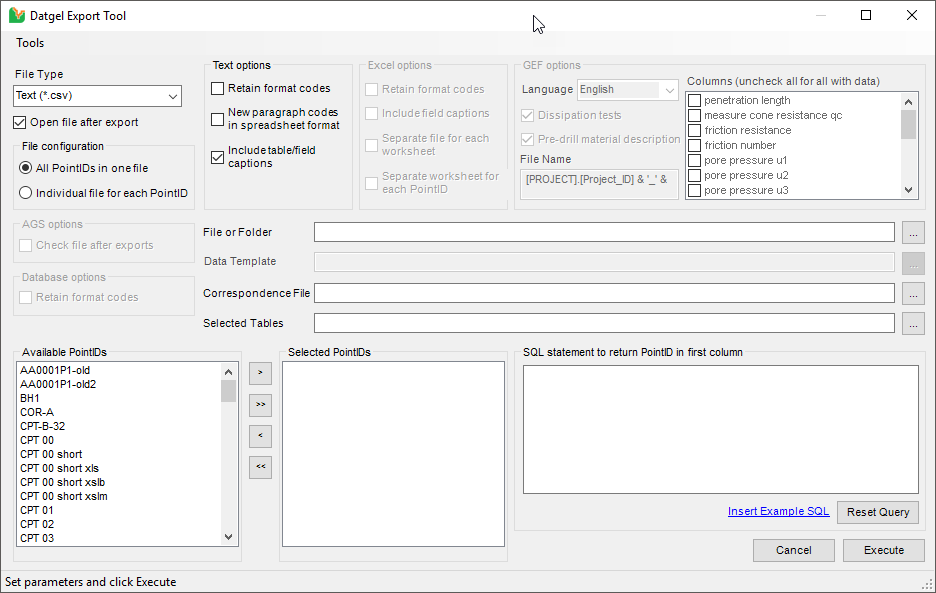Export Tool
Overview
The Datgel Export Tool is designed to export most gINT exportable data formats to either individual files or all in one file. It is available in multiple Datgel products, including the Administrator Tools, DGD Tool and CPT Tool. Only in the CPT Tool it can export GEF.
Using the Tool
When using SQL Server, this Tool works with the current selected project in an Enterprise database.
Select INPUT | Add-Ins > Tool Name > Datgel Export Tool to launch the Datgel Export Tool.
The file formats supported are:
- Text (*.csv)
- Text (*.dat)
- Text (*.txt)
- Excel (*.xls, *.xlsm, *.xlsx)
- Database (*.gpj)
- Database (*.mdb)
- AGS (*.ags)
- GEF CPT-DATA and DISSIPATION-DATA 1.1.3 (*.gef)
Each file type group has specific options. For an explanation of these options please read the relevant gINT Help file topic.
You have a choice of exported file configuration:
- All PointIDs in one file – this is what gINT's native exporter does – to define the target file click on the File or Folder browse button.
- Individual file for each PointID – unique to the Datgel Export Tool – to define the target folder click on the File or Folder browse button. Each file will have the same name as the exported PointID. Illegal characters such as \ and / are replaced by _ in the file name.
Optionally you may specify a data template file for export to gpj and mdb.
Optionally you may specify a correspondence file to export the PointIDs with by browsing to a correspondence file.
Optionally an SQL statement may be used to define a list of PointIDs to export. An example SQL statement can be inserted using the hyperlink text.
Optionally you may specify a comma separated list of tables to export in the Selected Tables text field. If this field is left blank, then all tables will be exported.
Default for many of the forms controls can be set and loaded using the Tool menu commands. The saved defaults are populated when the form is loaded. The initial directory for the File or Folder Browse is defined separately.
AGS Options - Check file after exports: the Export Tool will check if the AGS file has been exported correctly.
Excel Options – Separate worksheet for each PointID: the Export Tool will export the selected PointIDs to one Excel file, and table data for each PointID will be placed in separate worksheets.