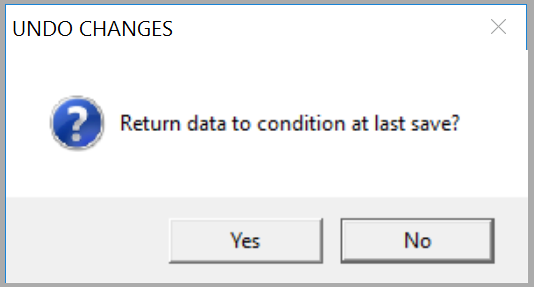gINT User Guide
Overview
This section explains how the Datgel Security Tool Enterprise works from the gINT user point of view.
Introduction
Once the Security has been configured by your administrator, users can use the gINT program. According to the configuration, maybe some fields, tables and applications may be hidden and users will not be able to see them according his Security Object Type.
gINT Application Groups
The Datgel Security Enterprise allows the administrator to show or hidden the gINT Application Groups.
For example, Report Design, Library Data and Symbol Design Application Groups must be hidden to avoid changes in the library. Then, your gINT interface will be like the following figure.
gINT Application
The Datgel Security Enterprise allows the administrator to show or hidden the gINT Application .
In the following example Data Markers and Symbol Design Applications have been hidden.
Changes in fields not allowed
If a field is hidden for an user, the user will not be able to see the specific field, but often an user do need to see a field although the field could be Not Editable. This feature is included in the Datgel Security Tool Enterprise.
When an user saves changes in a not editable field, the following message will prompt.
To copy the message click on "Copy to Clipboard" button.
If this message appears, the user needs to cancel all changes to continue.
To cancel changes, select File > Cancel Changes or Click on the cancel changes button in the top right of gINT form
Click yes on the following window.