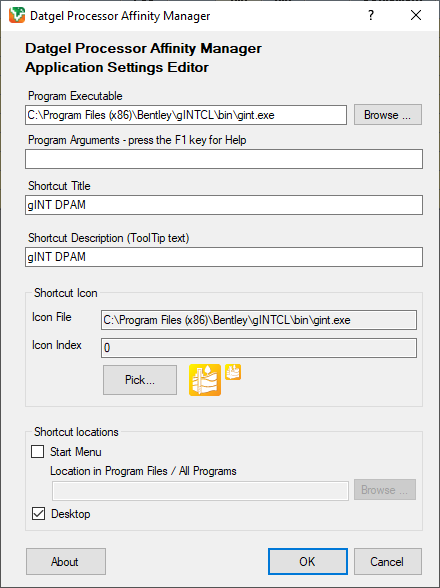Quick Start Guide
Overview
The Datgel Processor Affinity Manager manages multiple instances of Windows programs to run on individual cores of a multi-core processor in a Windows Terminal Server or desktop environment.
It is particularly useful for older style Windows programs that do not support, or were not designed to take advantage of multi-core processing to utilise all the cores on a computer, providing better performance for your application and overall system.
The Datgel Processor Affinity Manager is useful when using gINT on a Terminal Server, or if you open multiple instances of gINT on your desktop.
Download
The Datgel Processor Affinity Manager package and Datgel Toolbox Installer can be downloaded from datgel.com. Logs Edition and Professional Edition are available.
- Full version: https://www.datgel.com/customer/downloadableproducts
- Trial version: https://www.datgel.com/trial-software
Install Datgel Toolbox
Before Installation
A few basic preparations can help ensure an effortless installation.
- Make sure that the computer where you plan to install the program meets the minimum hardware and software requirements.
- Connect your PC to Internet before installation (the process may need a working Internet connection).
- The Datgel Toolbox program requires that the Microsoft .NET 4.8 framework is installed on the PC prior to the installation of the Tool. If your PC does not have this, then it will be automatically downloaded and installed during the Tool installation process.
- Log into the PC with Administrator privileges before starting installation.
- It is recommended that you exit out of other applications that maybe running on your PC.
- Close gINT before you start installation.
Installation
- Run the installer, typically named Datgel.Toolbox.20##.#.#_YYYY-MM-DDTHHmmss.exe.
- When you come to the Components screen, be sure to select this product, or you can simply install all Components.
- The gINT*.exe.config files for gINT versions V8i and 10..# are edited by Datgel software during installation.
Datgel Licensing
Product Package Content
The Download .zip contains all you need to install and evaluate the product. The content is:
- Documentation folder:
- EULA
- Links to the product and licensing online user guides
- Link to email to support.
Extract the all files in the zip to a folder on your local computer.
Using the Datgel Processor Affinity Manager Administrator
To change the configuration, or to add another program to manage with Datgel Processor Affinity Manager, launch the Datgel Processor Affinity Manager Application Settings Editor from the Start menu at Programs > Datgel > Datgel Processor Affinity Manager > Datgel Processor Affinity Manager Administrator.
Program Executable text box
Select the program you wish to manage with Datgel Processor Affinity Manager by typing the full path of the program, or, using the file selection window that opens when you click the "Browse..." button.
Program Arguments text box
Refer to the help and documentation for the program you have selected for help with the specific arguments and switches it may support.
Use this text box to enter any arguments or switches required by the program you have chosen to manage with Datgel Processor Affinity Manager.
Shortcut Title text box
Enter the title that will appear on any shortcuts you create. Generally, this should be the name of the program that you are managing with Datgel Processor Affinity Manager.
Shortcut Description text box
Enter the text for the ToolTip that will be shown for any shortcuts you create.
Shortcut Icon section
When you select an executable program (.exe, *.cmd, *.bat) to manage with Datgel Processor Affinity Manager, using the Program Executable text box at the top of the Application Settings Editor window, if an icon is associated with that program, it is automatically selected as the icon to use for the replacement shortcuts to the program under management. To select a different icon, click the Pick ... button, which displays the Choose Icon window.
Select the executable file or icon file (*.exe, *.dll, *.cmd, *.ico) which contains the icon you wish to use for the shortcuts to the program you are managing with Datgel Processor Affinity Manager, by typing in the full path to the file in the text box or using the file system navigator window that is opened by clicking on the Browse... button.
All the icons available in the file are displayed below the file selection text box. You may pick one and one only, of the icons shown to be included with the shortcuts to your program under management.
Shortcut Locations section
In order to use your program with Datgel Processor Affinity Manager you must start the program using the shortcuts created by the Application Settings Editor. It is recommended you select the current shortcut to your program under management in the Start Menu using the file system navigator window opened with the Browse… button. The text box and button are enabled once you check the Start Menu box.
If you would like to add a shortcut to your Desktop, then check the "Desktop" box.
Detailed Information
For a detailed explanation, please read Using the Product.