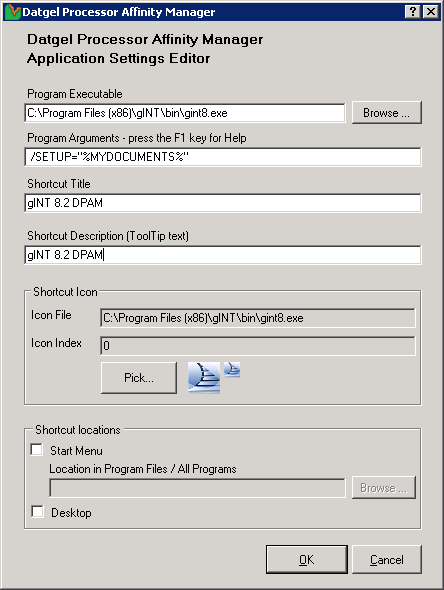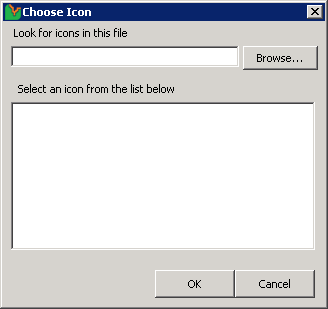Using the Product
Introduction
Start your program using the shortcut created by the Datgel Processor Affinity Manager Settings Editor, and Datgel Processor Affinity Manager will automatically manage the processor affinity for that instance of the program.
Datgel Processor Affinity Manager Administrator
To change the configuration, or to add another program to manage with Datgel Processor Affinity Manager, launch the Datgel Processor Affinity Manager Application Settings Editor from the Start menu at Programs > Datgel > Datgel Processor Affinity Manager > Datgel Processor Affinity Manager Administrator.
Program Executable text box
Select the program you wish to manage with Datgel Processor Affinity Manager by typing the full path of the program, or, using the file selection window that opens when you click the "Browse..." button.
Program Arguments text box
Refer to the help and documentation for the program you have selected for help with the specific arguments and switches it may support.
Use this text box to enter any arguments or switches required by the program you have chosen to manage with Datgel Processor Affinity Manager.
If any arguments for your program use system folders, then you can use the following variables in your arguments in place of the folder location. This is useful because different users on a computer will have different folders for many of these variables. The variable will be replaced with the full path to the system folder when the program is started.
- %ALLUSERSAPPDATA% - The application data directory for all users of the computer. The folder is usually located at C:\Documents and Settings\All Users\Application Data on Windows XP and C:\ProgramData on Windows Vista.
- %ALLUSERSDESKTOPDIR% - The desktop directory for all users of the computer. Programs or shortcuts in this folder appear on all users' desktops. The folder is usually C:\Documents and Settings\All Users\Desktop on XP and C:\Users\Public\Desktop on Vista.
- %ALLUSERSDOCUMENTS% - The "My Documents" folder for all users. Files in this folder appear in all user's My Documents. This folder is usually at C:\Documents and Settings\All Users\My Documents on XP and C:\Users\Public\Documents on Vista
- %APPDATA% - The current user's application data folder. This is usually C:\Documents and Settings\username\Application Data on XP and C:\Users\username\AppData on Vista.
- %DESKTOPDIR% - The current user's desktop. This is usually C:\Documents and Settings\username\Desktop on XP and C:\Users\username\Desktop on Vista.
- %MYDOCUMENTS% - The current user's My Documents folder. This is usually C:\Documents and Settings\username\My Documents on XP and C:\Users\username\Documents on Vista.
- %SYSTEMROOT% - The folder containing the operating system. Usually C:\Windows or C:\WINNT.
- %USERPROFILE% - The root folder of the current user's profile. On Windows XP this is usually C:\Documents and Settings\<<username>> and on Windows Vista, C:\Users\<<username>>.
No validation is performed on the value you enter for this field, so please check your spelling carefully. If the program under management fails to start and you have entered a value in this field, then it is likely that you have entered this value incorrectly.
Shortcut Title text box
Enter the title that will appear on any shortcuts you create. Generally, this should be the name of the program that you are managing with Datgel Processor Affinity Manager.
Shortcut Description text box
Enter the text for the ToolTip that will be shown for any shortcuts you create.
Shortcut Icon section
When you select an executable program (.exe, *.cmd, *.bat) to manage with Datgel Processor Affinity Manager, using the Program Executable text box at the top of the Application Settings Editor window, if an icon is associated with that program, it is automatically selected as the icon to use for the replacement shortcuts to the program under management. To select a different icon, click the Pick ... button, which displays the Choose Icon window, as shown below
Select the executable file or icon file (*.exe, *.dll, *.cmd, *.ico) which contains the icon you wish to use for the shortcuts to the program you are managing with Datgel Processor Affinity Manager, by typing in the full path to the file in the text box or using the file system navigator window that is opened by clicking on the Browse... button.
All the icons available in the file are displayed below the file selection text box. You may pick one and one only, of the icons shown to be included with the shortcuts to your program under management.
Shortcut Locations section
In order to use your program with Datgel Processor Affinity Manager you must start the program using the shortcuts created by the Application Settings Editor. It is recommended you select the current shortcut to your program under management in the Start Menu using the file system navigator window opened with the Browse… button. The text box and button are enabled once you check the Start Menu box.
If you would like to add a shortcut to your Desktop, then check the "Desktop" box.
Datgel Processor Affinity Manager Licensing
To change or update your license settings, launch the licensing form from the Start menu at Programs > Datgel > Datgel Processor Affinity Manager > Datgel Processor Affinity Manager Licensing.