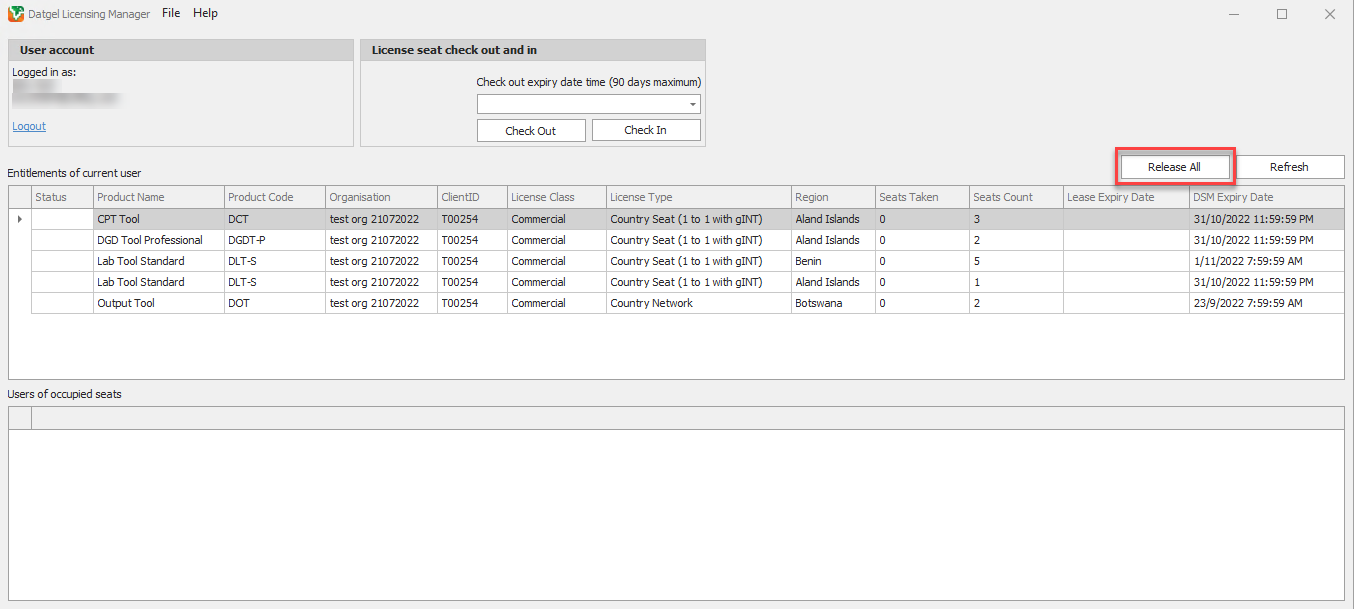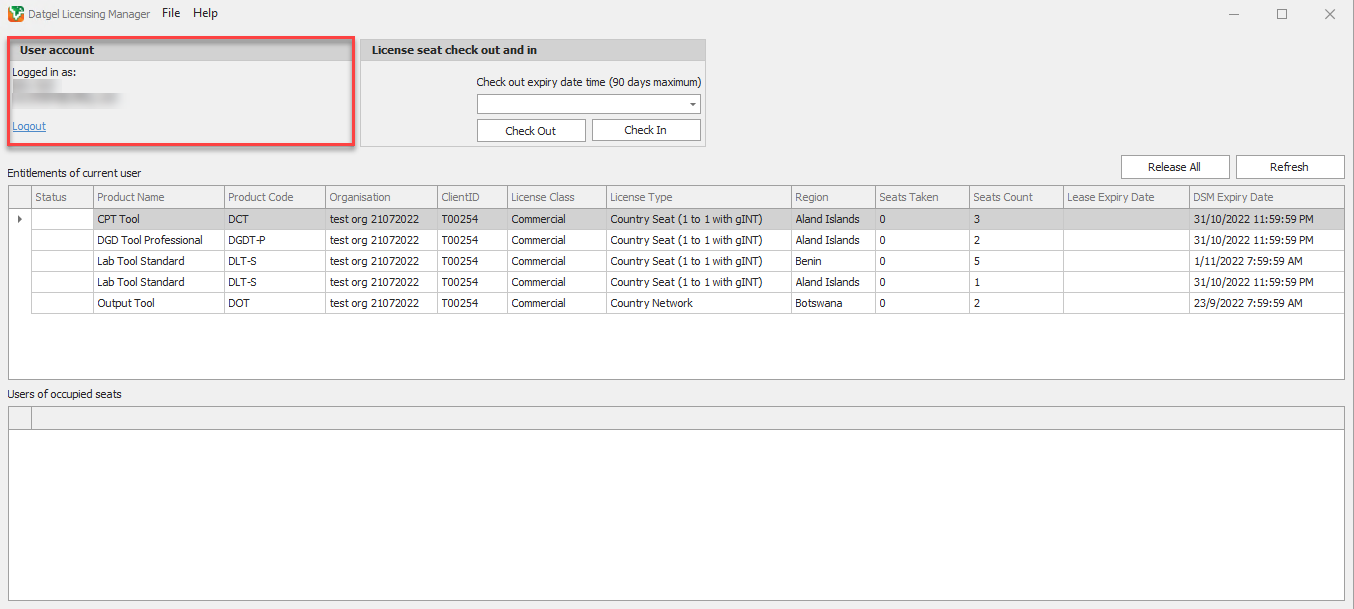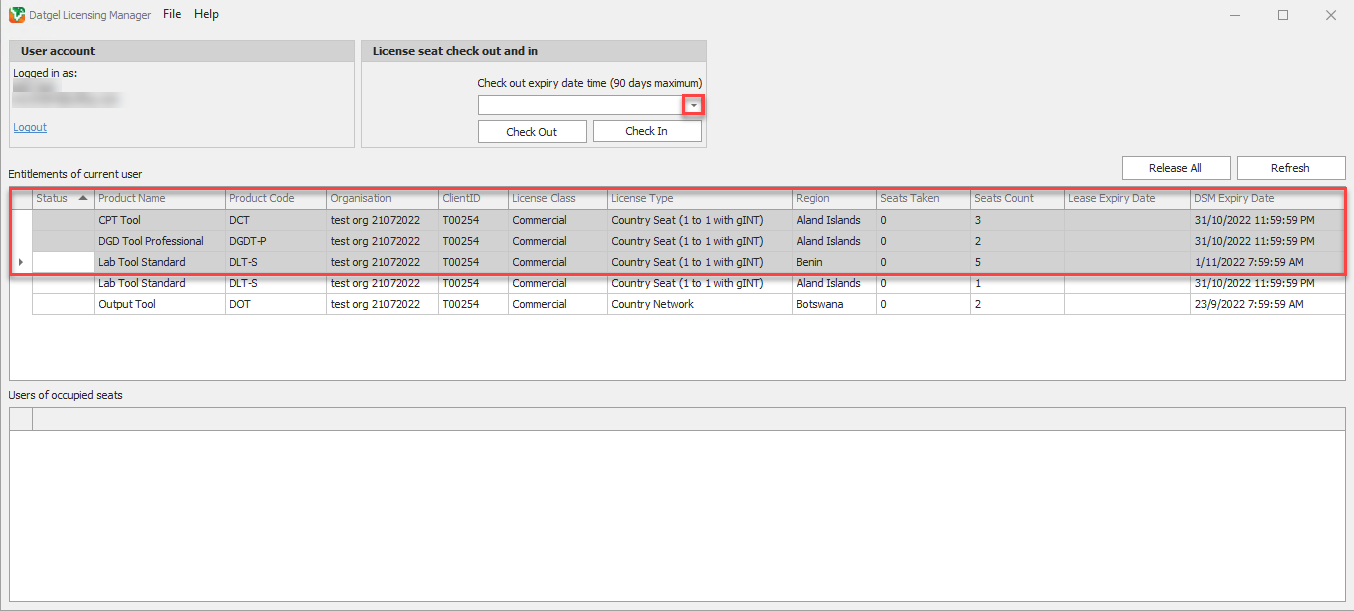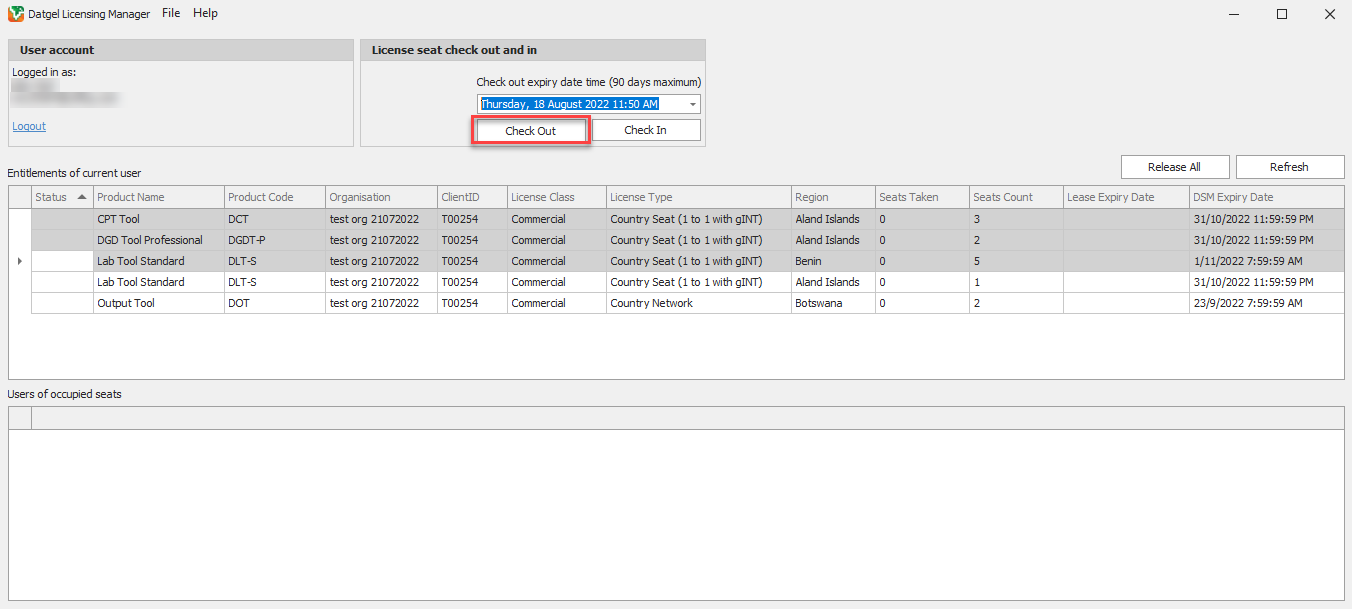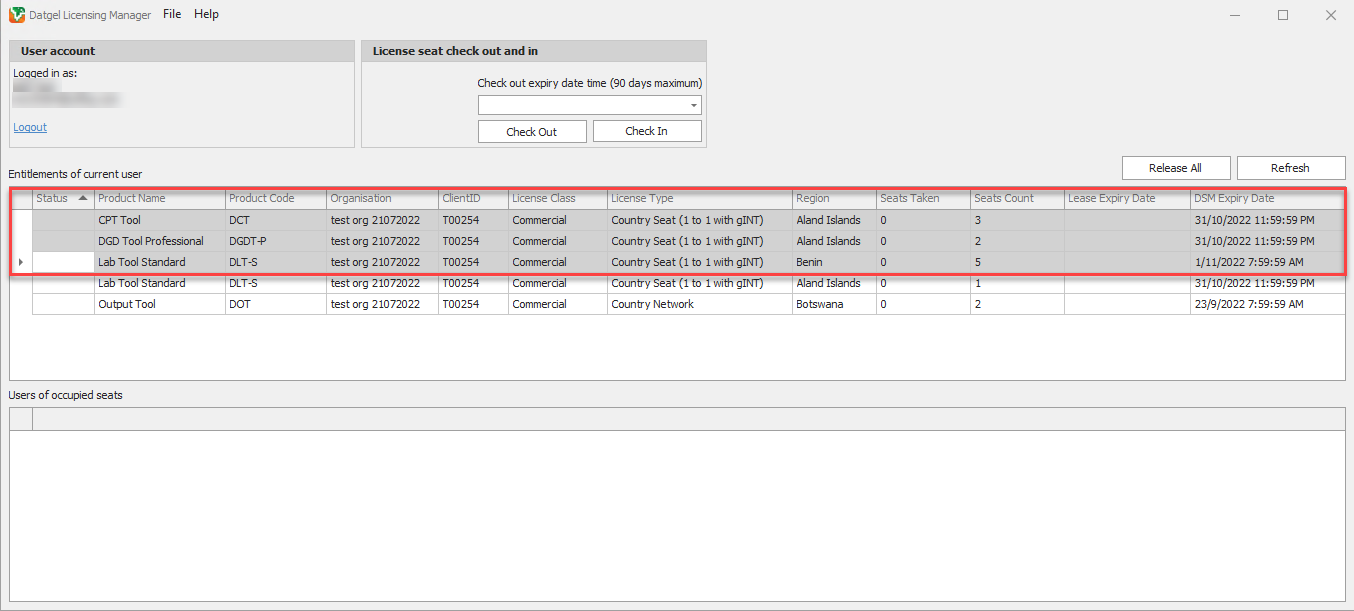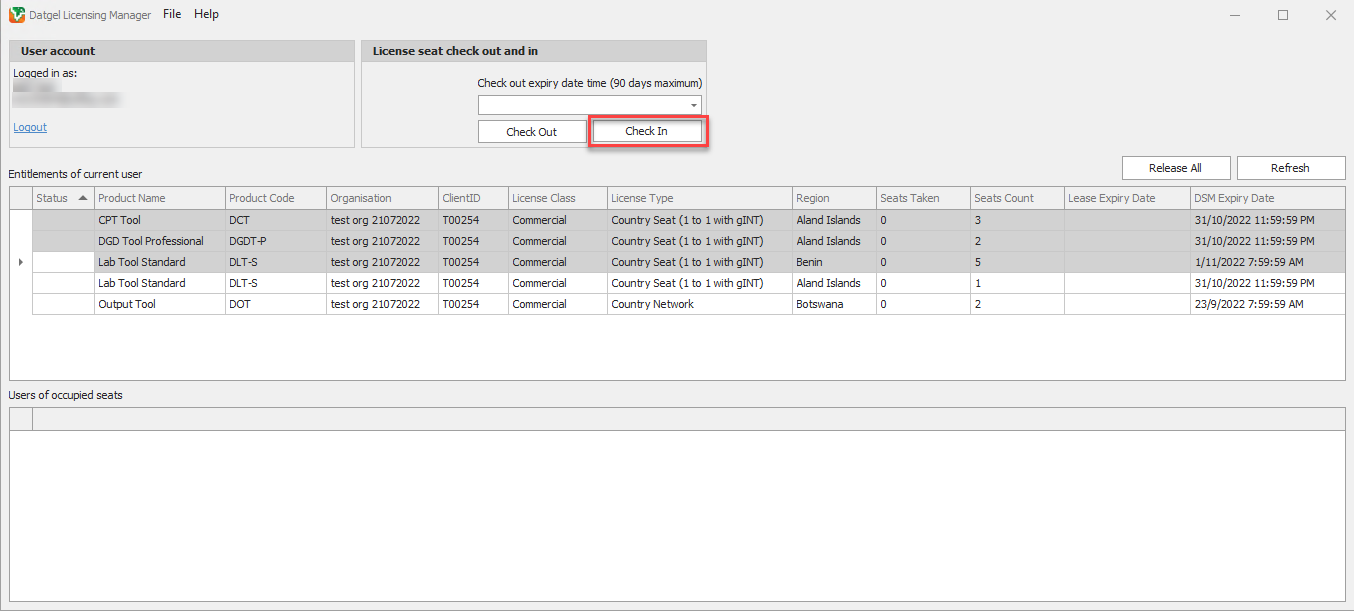Licensing Manager Operation
The Datgel Licensing Manager is a Windows Desktop Application for users to manage their own licenses. It can be launched from the windows start menu and from the gINT Add-Ins menu of a Generation 3 library.
Key features
- Facility to logout and in to the Datgel license system, but normally there is no need to log out, and you will be prompted to login when you start to use a Datgel add-in within gINT.
- Displays a list of available licenses and their metadata for the logged-in user
- View a list of who is using a a seat of each product, to allow the user to contact another user and ask them release a seat.
- Checkout licenses to work offline and release licenses to return the license seat back to the pool of licenses.
- Release all licenses occupied on the current PC instantly
Releasing of licenses
The online licenses are not released upon closing of gINT. License seats are still held by the user until the license expires. To free up the seat and return the license to the license pool. Click Release All button to release all licenses after closing gINT.
Checking Out Licenses
Checking out a license will reduce 1 seat from the license pool. This allows offline use of the checked-out product for the selected checked-out duration. The license seat will be returned to the pool when it has expired or checked in manually by the user.
- Only License classes of Commercial and Academic are allowed to checkout.
- The checkout expiry date cannot be later than the DSM Expiry Date.
- All date-times listed are in your local time.
- All instances of gINT have to be closed before checking in or releasing of licenses.
Step-by-step guide to checking out licenses:
- Ensure that you are logged in
- Select the products for checkout
- Select the checkout expiry date time
- Click the Check Out button
Checking In Licenses
This action will return the checked-out license to the license pool.
Step-by-step guide to checking out licenses:
- Ensure that you are logged in
- Select the products for check-in
- Click the Check In button