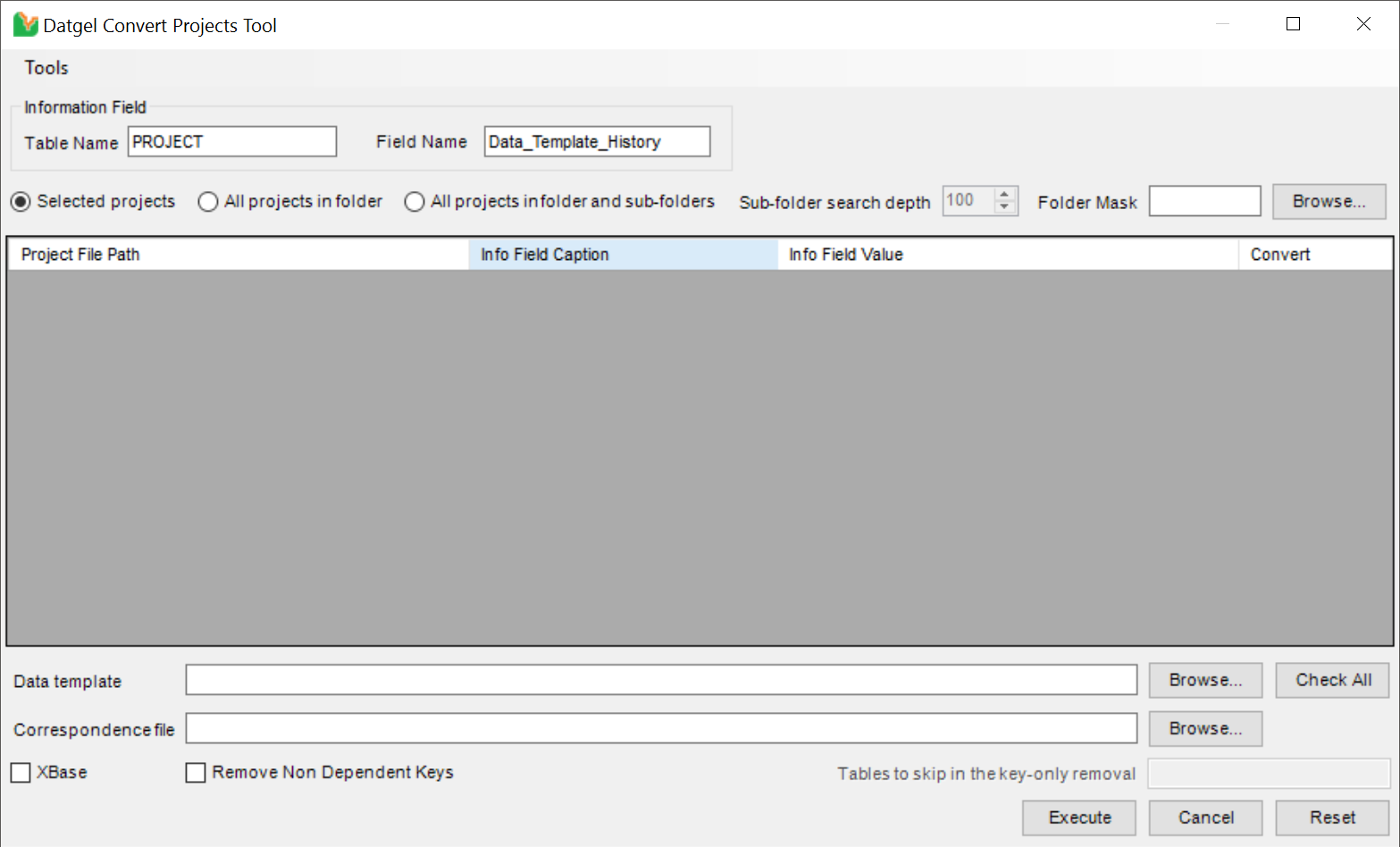Convert Projects Tool
Overview
The Convert Projects Tool does a similar task to the native gINT feature UTILITIES | Convert Project, but provides the option to search folders and sub-folders for gINT projects and list the contents of a field on a Project level table that could store the version number of the project file. This tool was designed to help an organisation's gINT Administrator manage the data template file versions of gINT projects stored in many folders on a file server.
Using the Tool
Select INPUT | Add-Ins > Datgel Administrator Tools > Convert Projects to launch the Datgel Convert Projects Tool.
Selecting Table Name and Field Name
To display the value of a field in the selected projects for comparison, enter the table name and field name in the text fields before browsing for gINT project files.
For example Table Name: PROJECT; and Field Name: Data_Template_History.
Browsing for gINT Project Files
To browse for gINT project files, you have 3 options:
- Selected projects – browses a single folder and allows you to select project files in the specified folder.
- All projects in folder – browses to a single folder and it automatically selects all project files found in that folder only.
- All projects in folder and sub-folders – browse to a specified folder and automatically select all project files found within the named folder and its sub-folders, to a desired folder level. To search all sub-folders, leave the default value as 100.
Check the desired option and click Browse to continue. You may set the initial folder path when browsing by going to Tools > Set Initial Folder and selecting the root folder that you want the Convert Projects Tool to start from.
Folder Mask – when searching for projects in folder and sub-folders, you can exclude a folder or sub-folders from being searched by its name by entering the name of the folder in the Folder Mask field. The field allows the use of * as a wildcard, and is not case sensitive.
For example, entering ol* will exclude project files located in folders named old, OLD, Old_1, Old_2, etc.
Selecting the Projects to Convert
After browsing for gINT project files, the selected project files are displayed in a table, consisting of the project file path, data from the assigned table/field name and a convert checkbox. By default, all projects are unchecked. Click on the Check All button to check all projects, and Uncheck All to do the reverse. Alternatively, you can manually check the projects you wish to convert by checking the boxes.
Selecting the Data Template and Correspondence File
Set the new data template (*.gdt), and optionally the correspondence file (*.gci).
The following gINT code can be placed in the correspondence file for PROJECT.Data_Template_History in order to append the convert file history. Replace the XX with your new version number.
"Converted to XX: <<Format(<<Now>>,dd/mmm/yyyy hh:nn:ss)>><<CR>><<PROJECT.Data_Template_History>>"
Other options
Refer to the gINT On-line help for a definition of:
- XBase
- Remove Non Dependent Keys
- Tables to skip in the key only removal