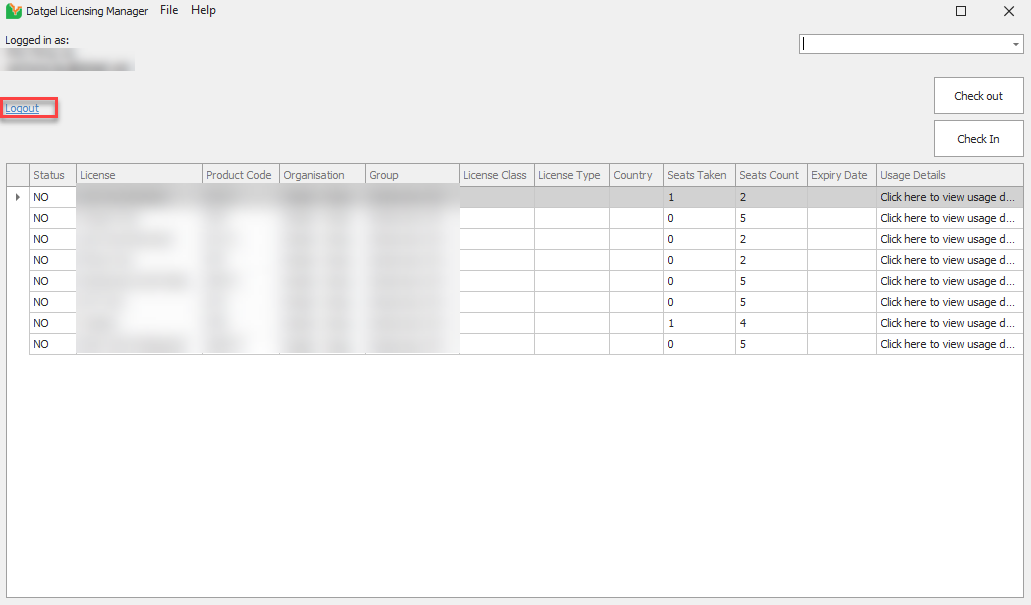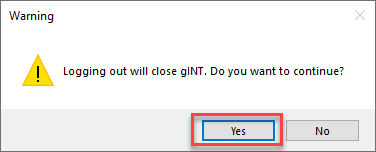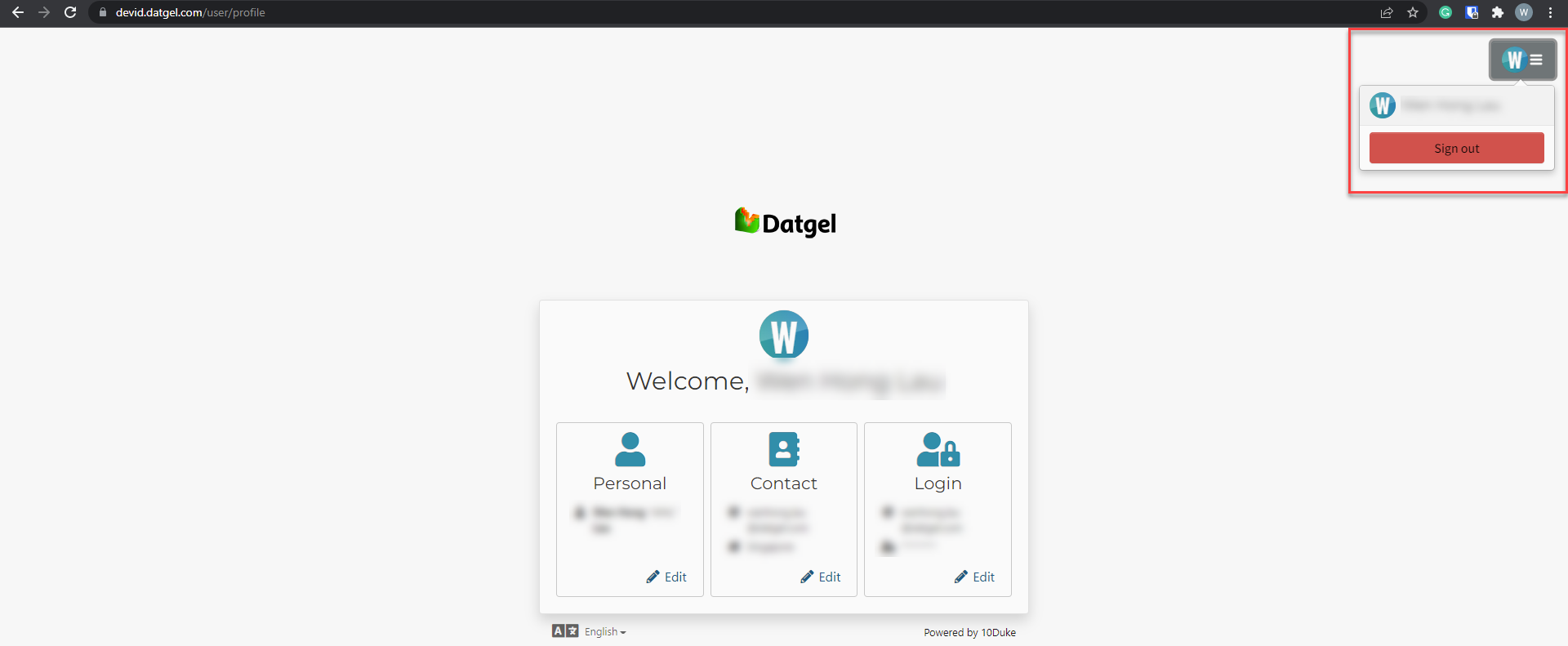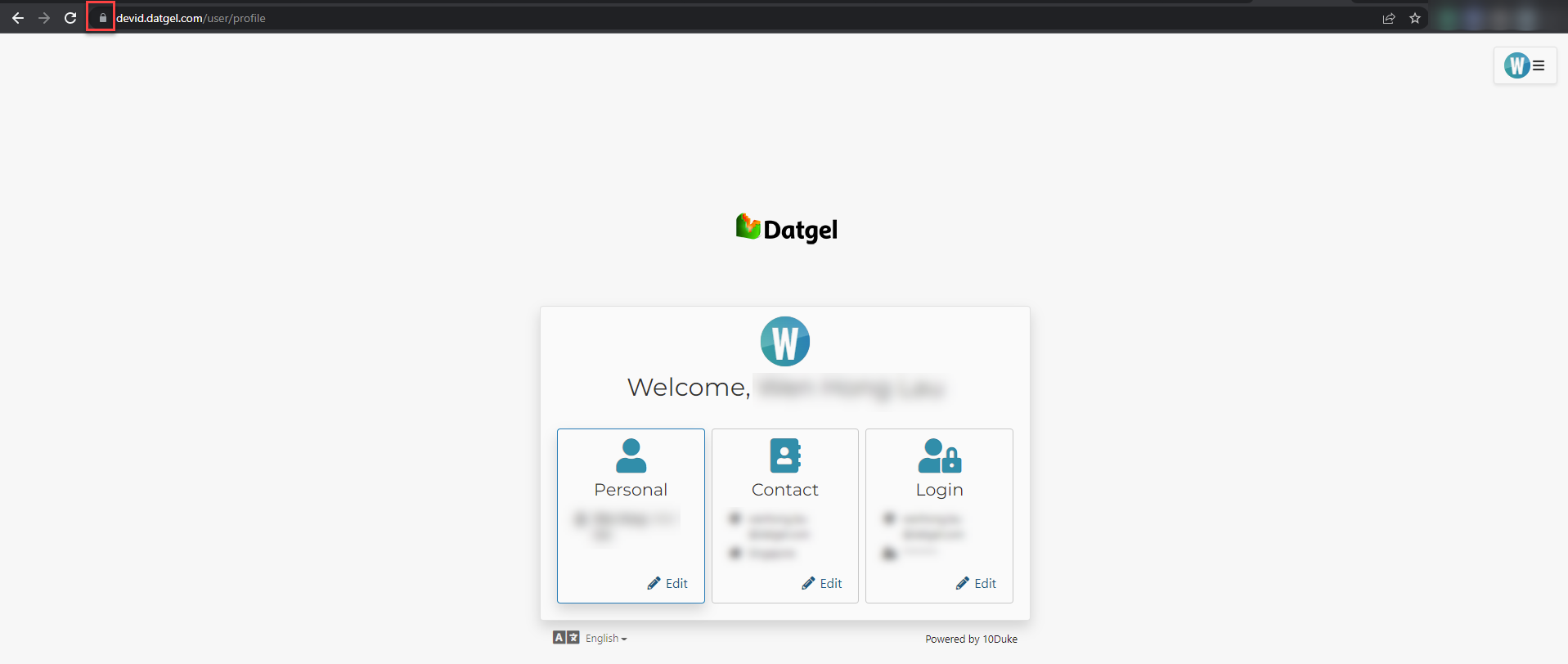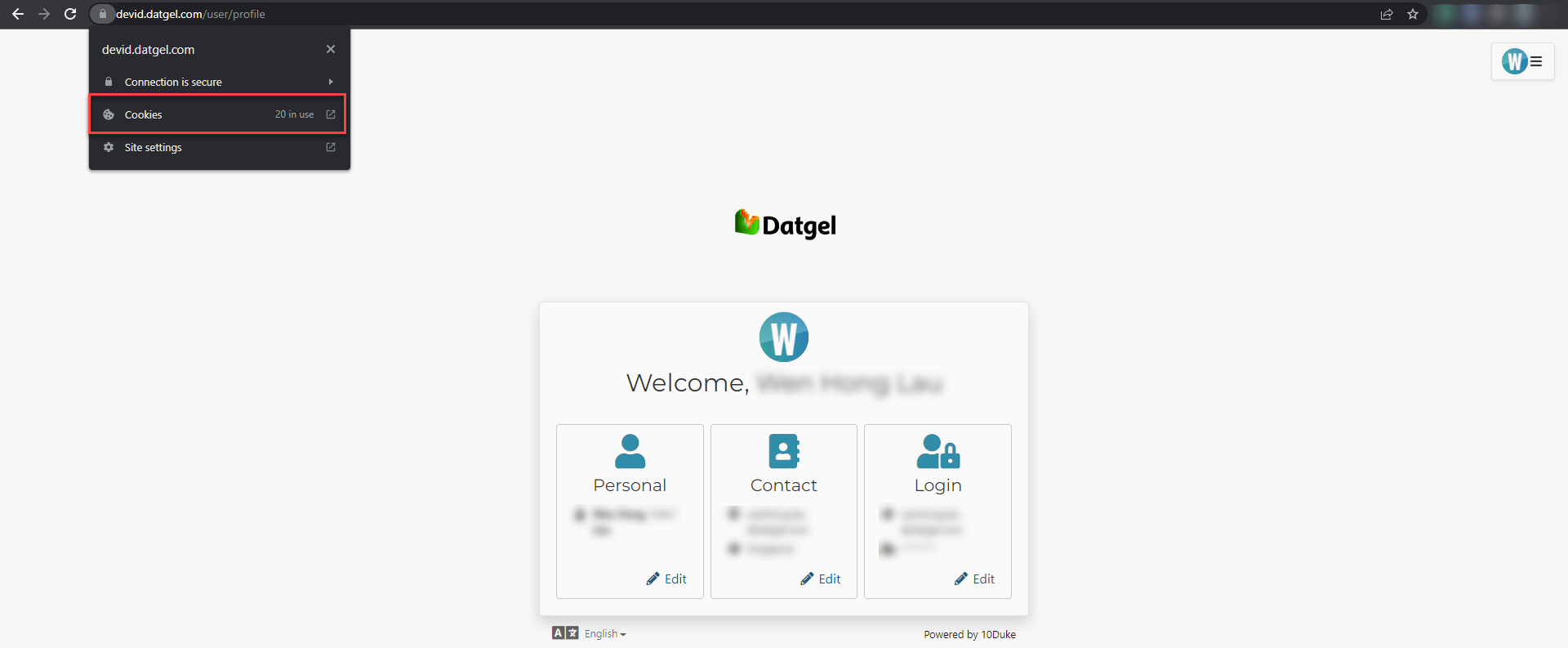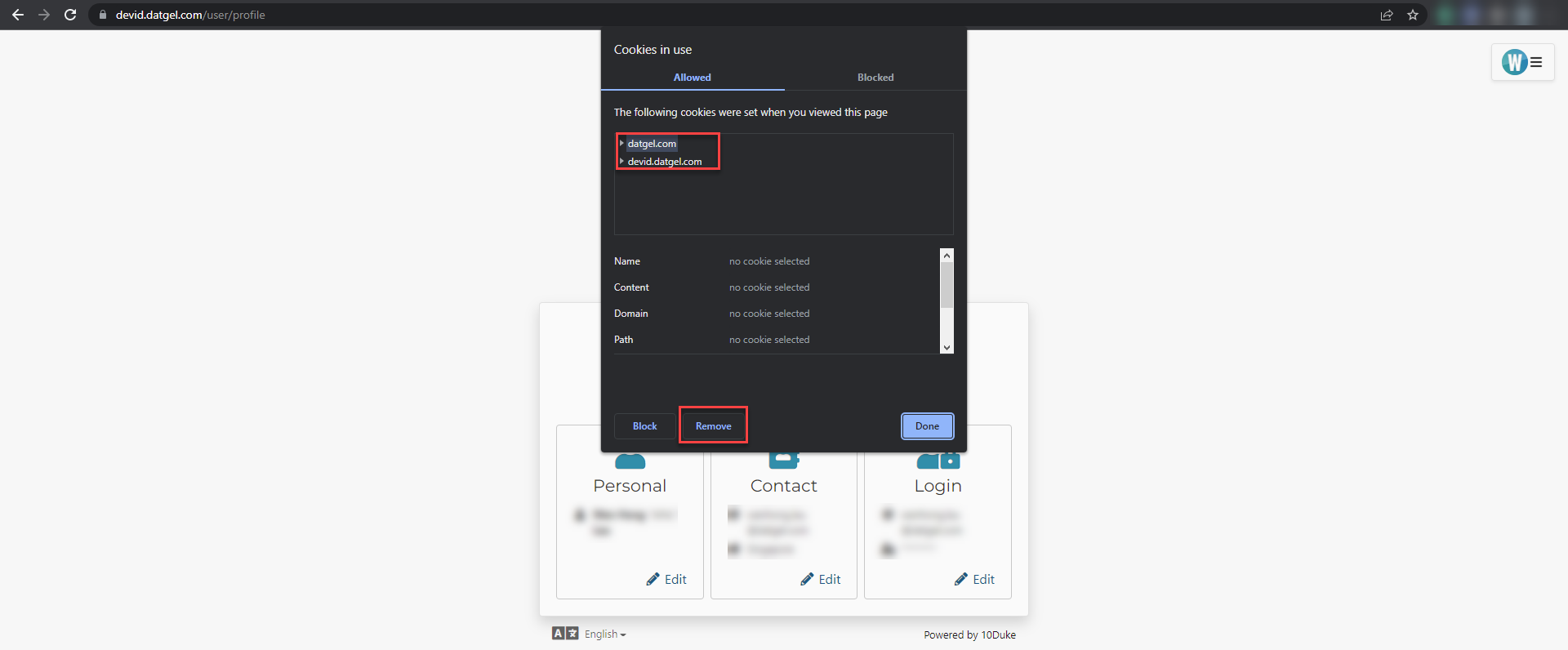Logout of Datgel License
There are two parts to the Authorisation. Firstly, after successfully logging in, we will store an authorisation token which currently has a life of 60 minutes. The lifetime will be changed to 7 days soon. The lifetime of this token will be extended when you use the Datgel software for 60 minutes. The authorisation token stored will be expired if any of the Datgel software is not used for more than 60minutes. The next time you use the Datgel software, the default browser will be launched to authorise you. You may be automatically logged in due to existing cookies stored in the browser. Otherwise, you have to log in manually by typing your login credentials.
I need to fully log out of Datgel License. What is the procedure?
Step-by-step guide
Datgel License Manager
Method 1
- Launch the Datgel License Manager Application through gINT Add-in or the Application
- Click Logout on the Datgel License Manager
- Ensure that you have all work saved and click "Yes"
- Go to https://devid.datgel.com/ in your browser
- Click the hamburger menu on the top right corner and click the Sign Out button
Method 2
- Launch the Datgel License Manager Application through gINT Add-in or the Application
- Click Logout on the Datgel License Manager
- Ensure that you have all work saved and click "Yes"
- Go to https://devid.datgel.com/ in your browser
- Click the lock icon in the URL tab of your browser
- Click Cookies
- Click the items in the Allowed tab and remove them
For more information refer to the Datgel user guides in each link here.
Related articles
There is no content with the specified labels