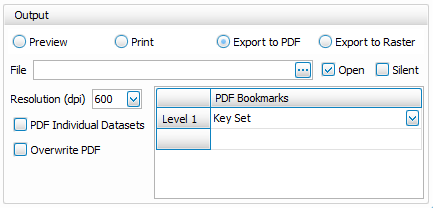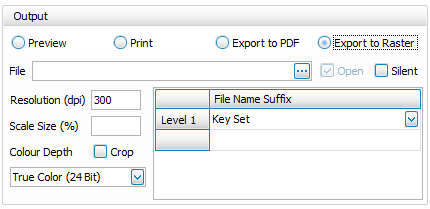Output
Overview
The Output function works in a similar manner as the gINT OUTPUT Export to File and Print options. Output option specific guidance is provided below:
- Preview and Print: No output tool settings apply. Note that gINT can associate a printer with each report using REPORT DESIGN | File > Set Printer for Reports…
- Export to PDF:
- Resolution (dpi): This property allows you to specify the Resolution, in dots per inch (dpi), of the PDF file that you are creating with the PDF Export command
- PDF Individual Datasets: Exports a separate PDF file for each Key Set and Report Combination. Only applicable to Group by Key Set
- Overwrite PDF: If the PDF file exists then it will be overwritten
- Open: Open file after export
- Export to Raster:
- Resolution (dpi): Resolution of Raster image in dpi
- Scale size (%):This will stretch or compress the image as per the supplied value
- Crop: If marked, the image will be cropped upon export; Cropping will eliminate all white space around the image leaving just a one pixel wide white border
- Colour Depth: Don't pick True color just because you think it is better. Image file size goes up dramatically as you work down the above list. If you don't have color on your drawing, select Monochrome. If you just use the standard 32 colors that are shipped with gINT, the 16 color option will work. Only use the other options if you have created your own colors and are using them on the output or you are making use of the Scale size (%) option.
- General
- Silent: The error log form at the end of the output run will not display
PDF Bookmarks and Raster File Name Suffix
This group allows you to configure the PDF bookmark hierarchy or Raster File Name, with the option for an unlimited number of branches.
In the case of Raster Export, the file name defined in the File text box is used, followed by a concatenated list of items from the File Name Suffix grid separated by " – " .
For each branch you may pick from the following list, some options are Configuration Type specific:
- Key Set
- PointID
- ProjectID - PointID
- Report Name: Field on Report tab grid
- Report Caption: Defined by Output Tool > Reports > Update Reports Captions and Source Table command, see section 2.14 Update Reports Captions and Source Table
- Report Type: Field on Report tab grid
- Remark: Field on Report tab grid
- Group: Field on Report tab grid
- Group - Remark
- Report Name - Report Caption
- Report Type - Report Name
- Report Type - Report Caption
- Range Filter Criteria
- Range Filter Description
- Range Filter Criteria - Description
On this page