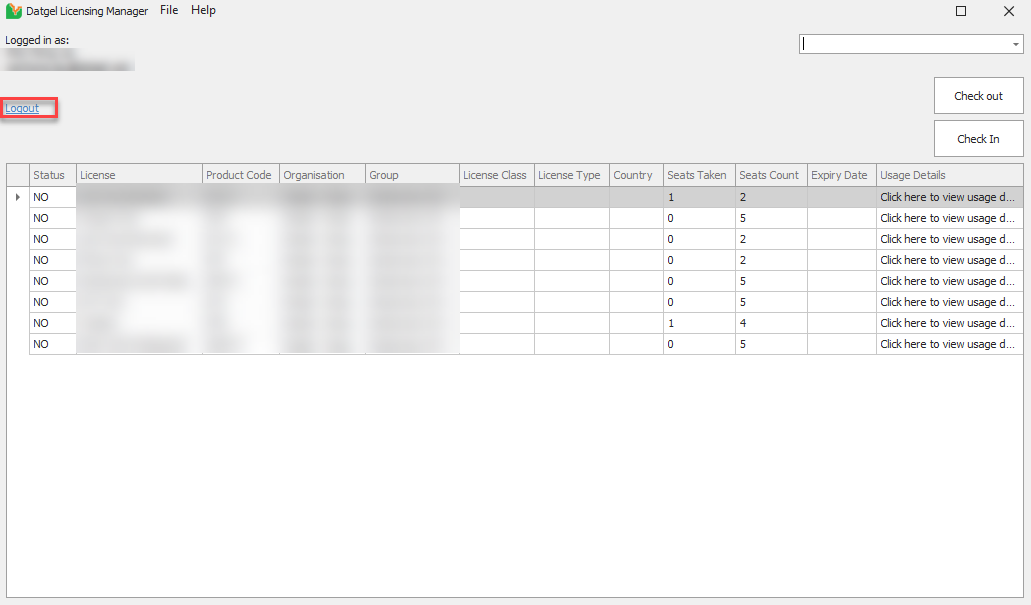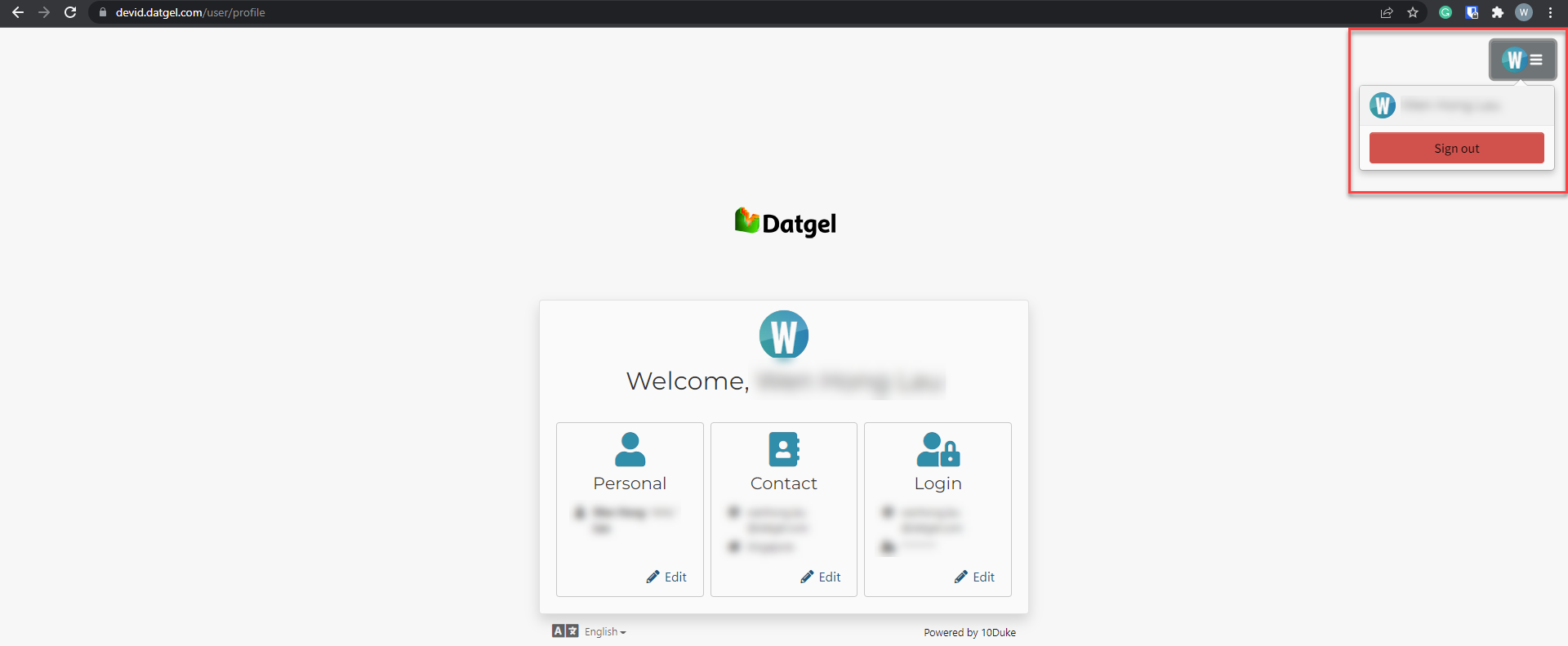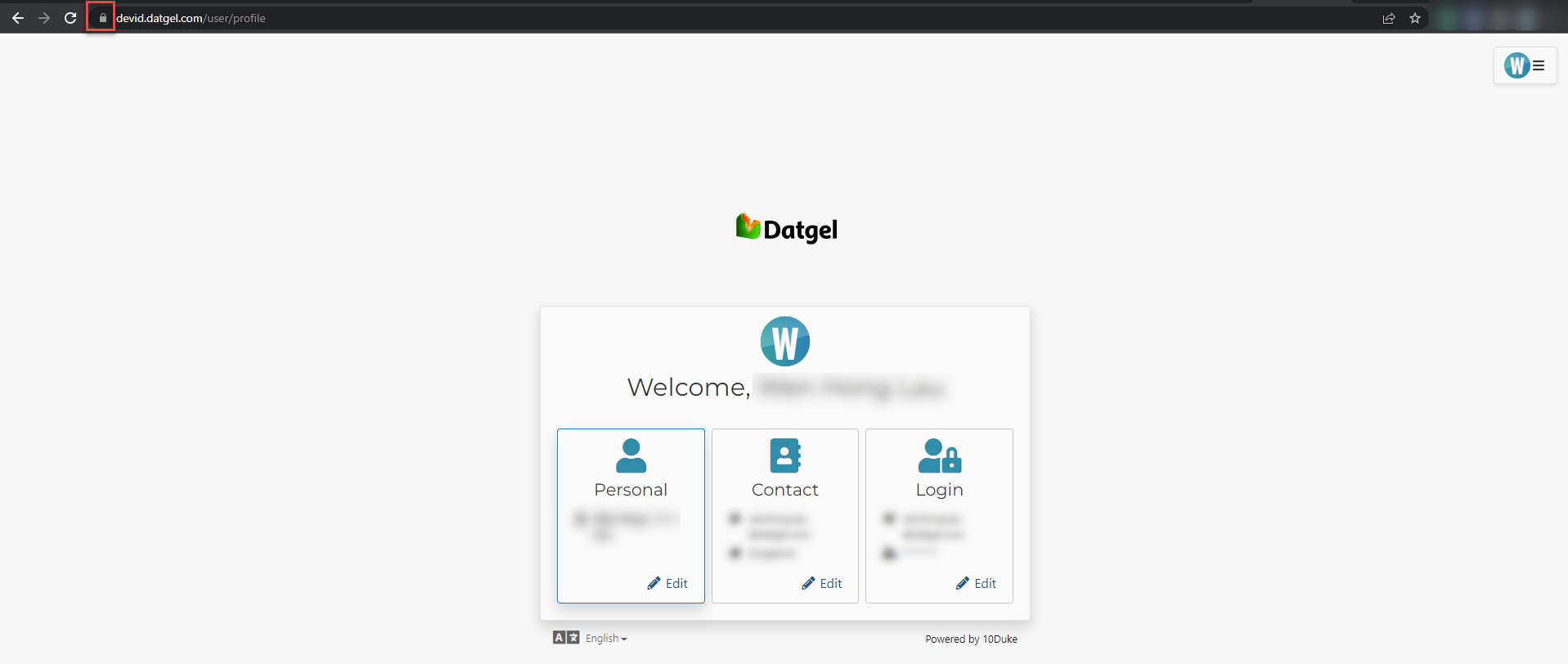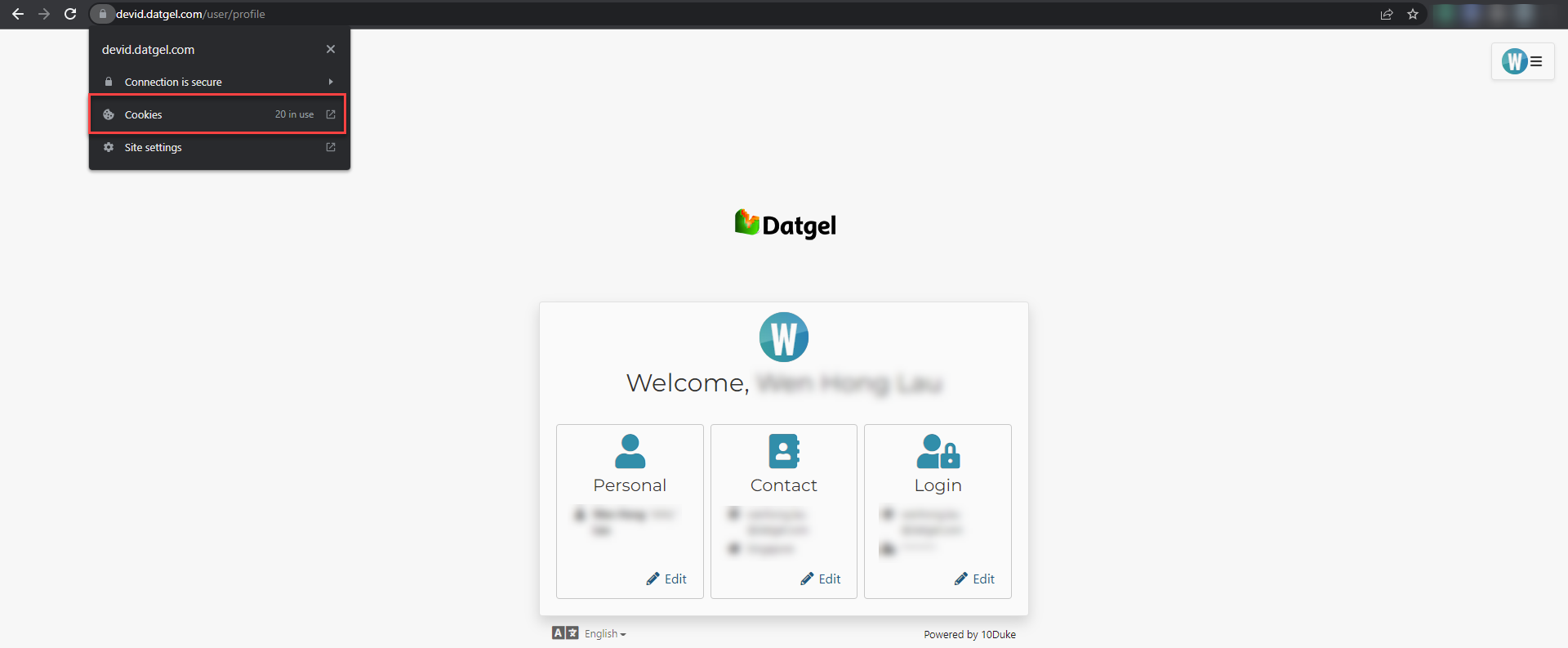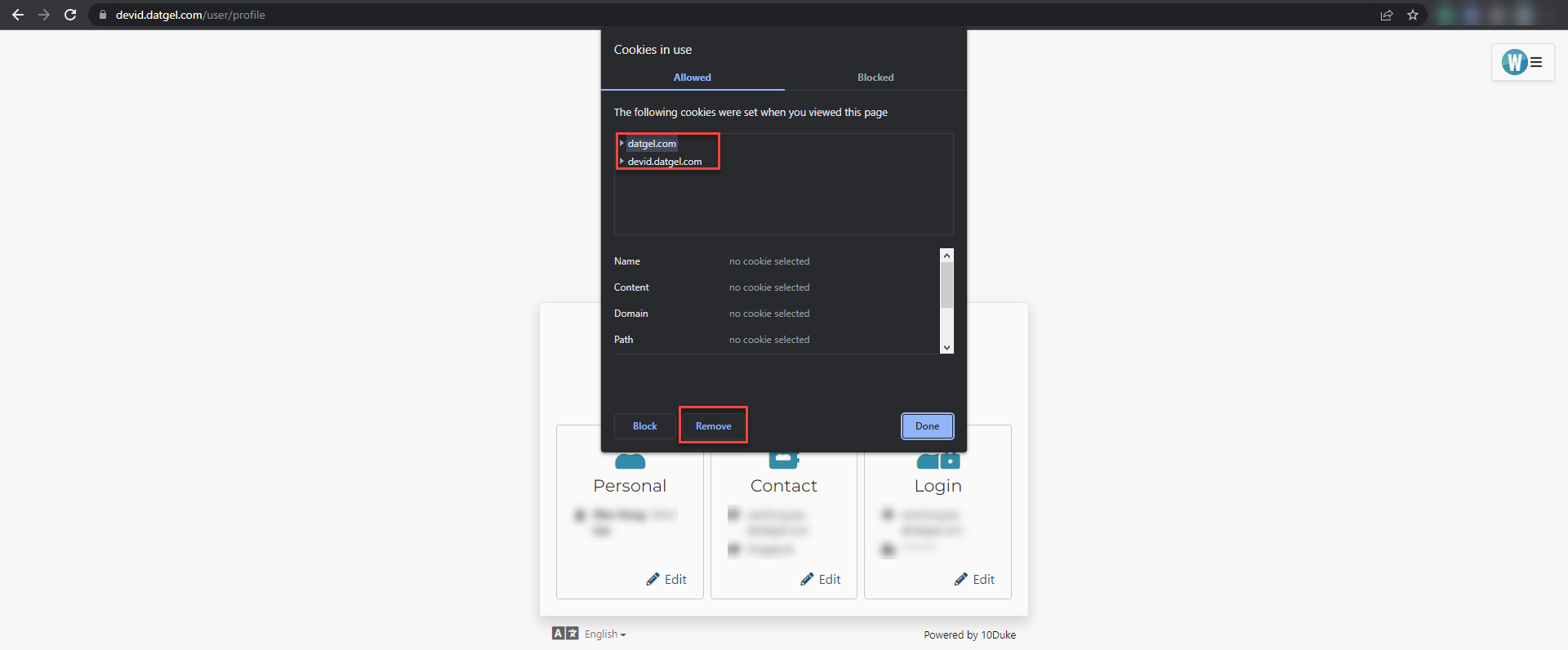Logout Datgel User
Background
There are two parts to the Authorization. Firstly, after successfully logging in, we will store an authorization token which has a life of 7 days. The lifetime of this token will be automatically extended if you are using the Datgel software when the 7 days expires, otherwise the next time you use the Datgel software, the default browser will be launched to authorize you. You may be automatically logged in due to existing cookies stored in the browser. Otherwise, you have to log in manually by typing your login credentials.
I need to fully log out of Datgel the current Datgel User. What is the procedure?
Step-by-step guide
Datgel License Manager
Method 1
- Launch the Datgel License Manager Application through the gINT Add-in menu or Start Menu
- Click Logout on the Datgel License Manager
- Ensure that you have all work saved and click "Yes"
- Go to https://id.datgel.com/ in your browser
- Click the hamburger menu on the top right corner and click the Sign Out button
Method 2
- Launch the Datgel License Manager Application through the gINT Add-in menu or Start Menu
- Click Logout on the Datgel License Manager
- Ensure that you have all work saved and click "Yes"
- Go to https://id.datgel.com/ in your browser
- Click the lock icon in the URL tab of your browser
- Click Cookies
- Click the items in the Allowed tab and remove them
Related articles
Content by label
There is no content with the specified labels