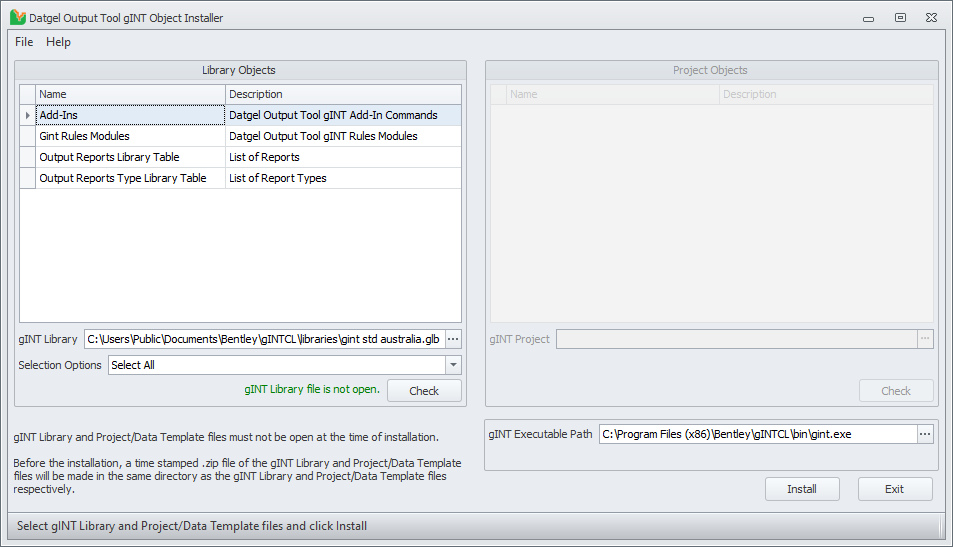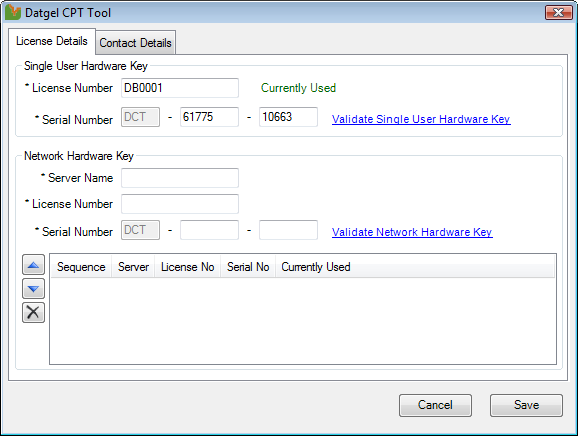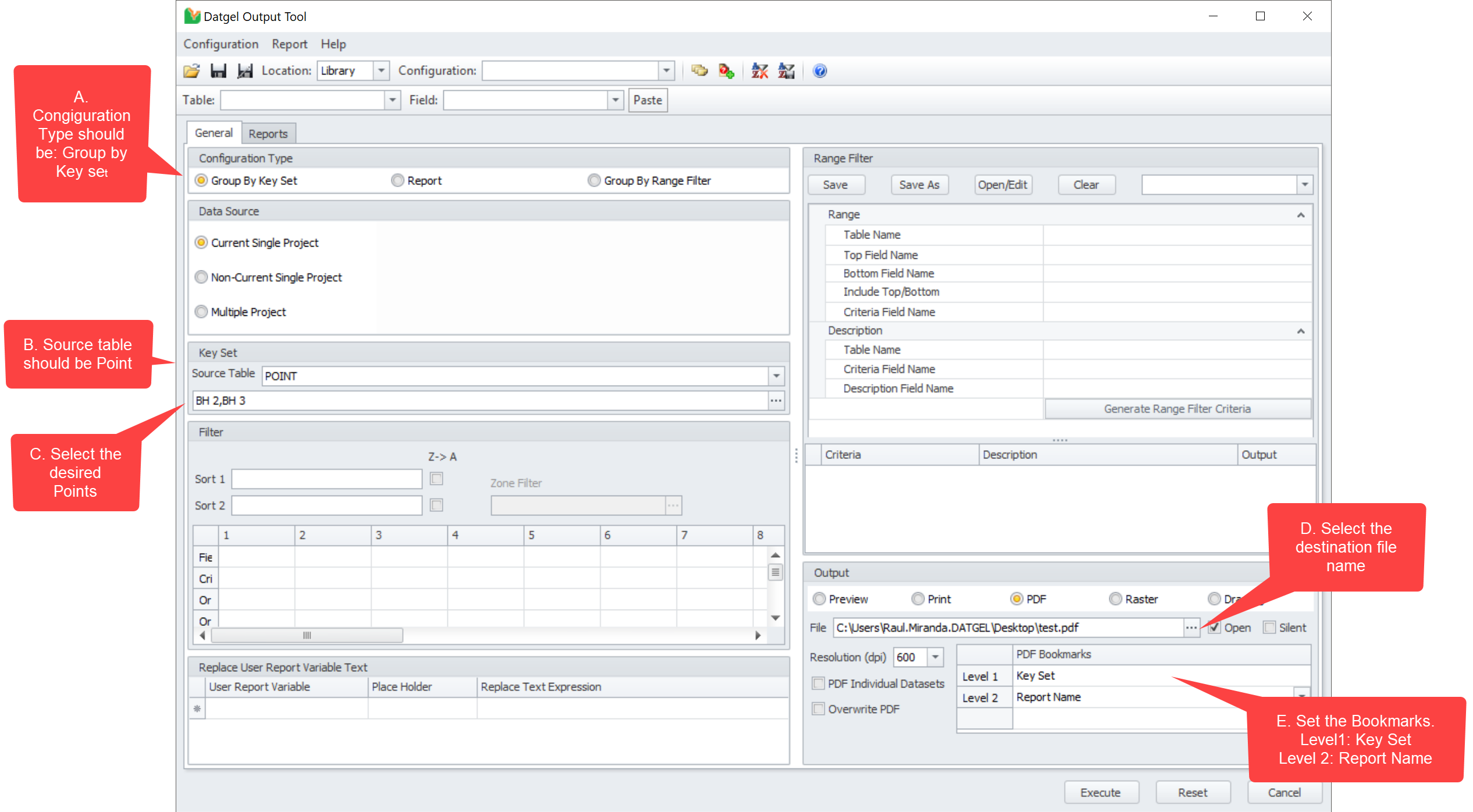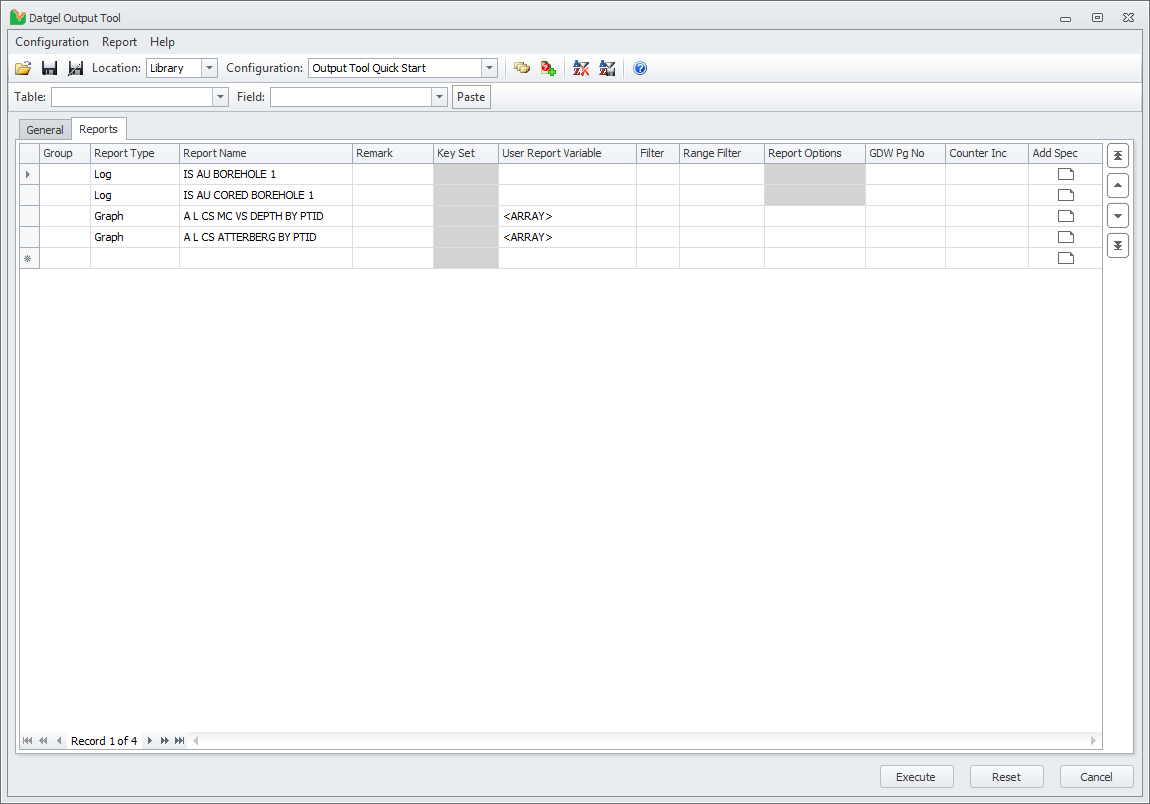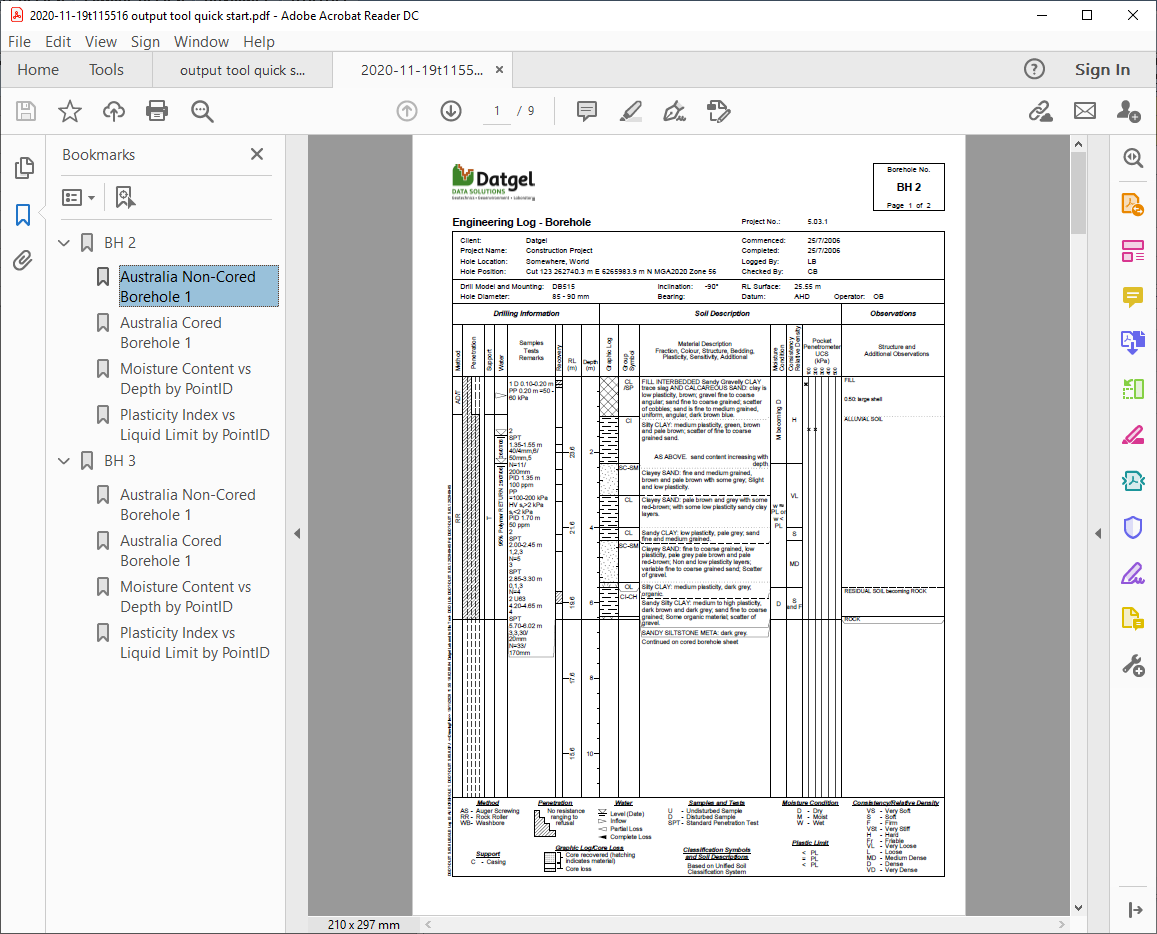Quick Start Guide
Overview
This page guides you through setup of the Datgel Output Tool and explains some basic operations. It assumes you have a basic understanding of gINT INPUT and OUTPUT.
gINT Logs, Professional or Professional Plus must be installed and licensed on your computer to use the Output Tool.
Datgel Output Tool Installation and Licensing
The Output Tool package download from datgel.com
- Full version: https://www.datgel.com/customer/downloadableproducts
- Trial version: https://www.datgel.com/trial-software
Package Content
The Download .zip folder contains all you need to install and evaluate the Datgel Output Tool. The content is:
- Documentation folder includes:
- EULA
- Links to the product and licensing online user guides
- Link to email to support.
- gINT Files folder includes:
- "datgel output tool X.XX.X lib.glb" (gINT library file) - may not be used
- Installation files folder includes:
- Datgel Output Tool installer.
Unzip and copy the content of the folder to your local computer.
Installation
Before Installation
A few basic preparations can help ensure an effortless installation.
- Make sure that the computer where you plan to install the program meets the minimum hardware and software requirements.
- Connect your PC to Internet before installation (the process may need a working Internet connection).
The Output Tool requires that the Microsoft .NET 4.8 framework is installed on the PC prior to the installation of the Tool. If your PC does not have this, then it will be automatically downloaded and installed during the Tool installation process.
- Log into the PC with Administrator privileges before starting installation.
- It is recommended that you exit out of other applications that maybe running on your PC.
- Close gINT before you start installation.
Install DLL Program
- Extract the ZIP download, and Browse to the folder \Installation Files
- Double click the file named DatgelOutputTool-#.#.#.#.exe.
- Click Run to begin installation. Follow on the screen instructions when installation begins:
- Click Next on the Welcome to the Datgel Output Tool Setup dialog
- Scroll and carefully read the License Agreement, and choose option I Agree, and click Next.
Alternatively choose I Do Not Agree and click Cancel if you disagree with the license agreement. The installation will stop and exit. - On the Select Installation Folder dialog, either accept the default folder (recommended) or select Browse to specify the folder where you want to install the Output Tool Add-In.
Leave Everyone bulleted to indicate that anyone logged onto the PC can use the Output Tool Add-In.
Click Next when ready.
OPTIONAL Click on Disk Cost to view the disk space statistics. Click OK when done - Click Next to start installation.
- Observe the progress bar to monitor installation progress
- Click Close when the Installation Complete dialog is displayed.
Merge gINT Library Objects
If Step Merge gINT Library Objects has already been completed by Datgel's developers, yourself or a colleague, then proceed to section License Activation.
If you have not merged the current version of the library objects on your current Computer, then the Datgel Output Tool gINT Object Installer form will display. Conversely, if you have previously merged the gINT Library objects the form will not appear; you will be prompted to open gINT, and should proceed to section License Activation.
The gINT Object Installer can also be called from Windows Start > All Programs > Datgel > Datgel Output Tool gINT Object Installer.
- Ensure you have gINT closed, and no other user has your company's custom library open.
- Click on the gINT Library browse button and open your company's custom library that you wish to use with the Output Tool. A backup zip of your custom library will be made in the same folder.
- Click Install. The new library tables will be copied to your library file, and other library objects will be merged via a gINT script.
Open gINT
- Start gINT
- When you open gINT if it asked for a library, then browse to the library that you selected for the gINT Object Installer step.
- Select File > Open Project. Browse to a project that works with the selected library.
License Activation
Once the installation of the Output Tool is completed, you need to activate the license. The steps to follow are different and depend on if you are testing a Trial version or a Full Licensed version.
Using the tool
Aim: PDF a set of reports (log and two graphs) collated by PointID
The reports used in the example are in the Datgel DGD Tool. You can download the trial of the DGD Tool, and use it with the Output Tool. The Output Tool gINT objects are already merged into the DGD Tool library.
A more common use of Group by Key Set, is to output a non-cored and cored borehole logs.
- Launch the Output Tool, by selecting Add-ins > Datgel Output Tool > Output Tool.
- Set the configuration like the next image (click to enlarge)
- Configuration type: Group By Key Set,
- Key Set > Source Table: Point,
- Key Set: Select the desired points to be printed - BH 2 and BH 3 in the example
- Select the destination file name
- Set the Bookmarks. Level 1: Key Set, Level 2: Report Name. If you are using the DGD Tool, you could select Report Caption for Level 2.
- Now go to the Reports tab, and set the configuration like the next image. The Report Type and Report Name fields drop-down lists are populated with the reports existing in your library.
- Report Type: Log, Report Name: Select a soil borehole log report (IS AU BOREHOLE 1 in the example)
- Report Type: Log, Report Name: Select a cored borehole log report (IS AU CORED BOREHOLE 1 in the example)
- Report Type: Graph, Report Name: Select your desired report (A L CS MC VS DEPTH BY PTID in the example)
- Report Type: Graph, Report Name: Select your desired report (A L CS ATTERBERG BY PTID in the example)
- Click on Execute. You will be prompted to save the configuration. Then gINT will print the reports and save the pdf file in the selected folder. The resulting report contains the Log and the Graphs for each PointID, compiled by PointID, with the bookmarks automatically created according to the settings.
Further Tutorials
When you are comfortable with basic operations with the Datgel Output Tool, you can learn about more advanced operations in section Tutorials.