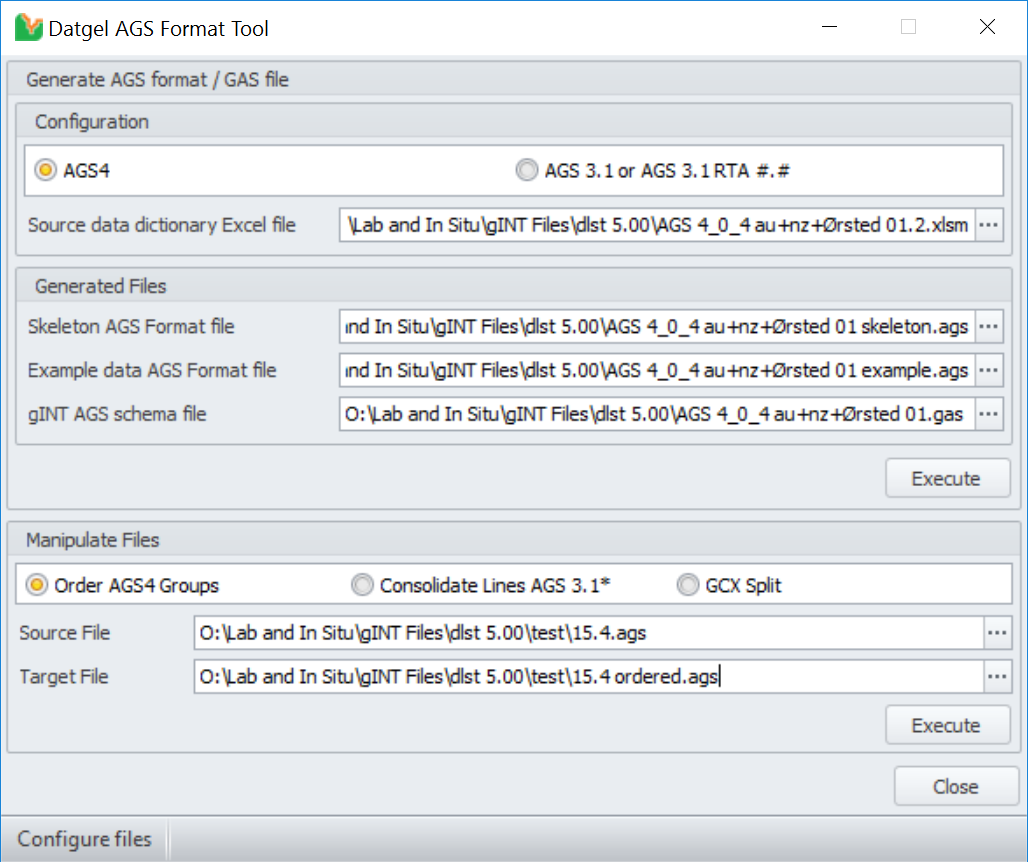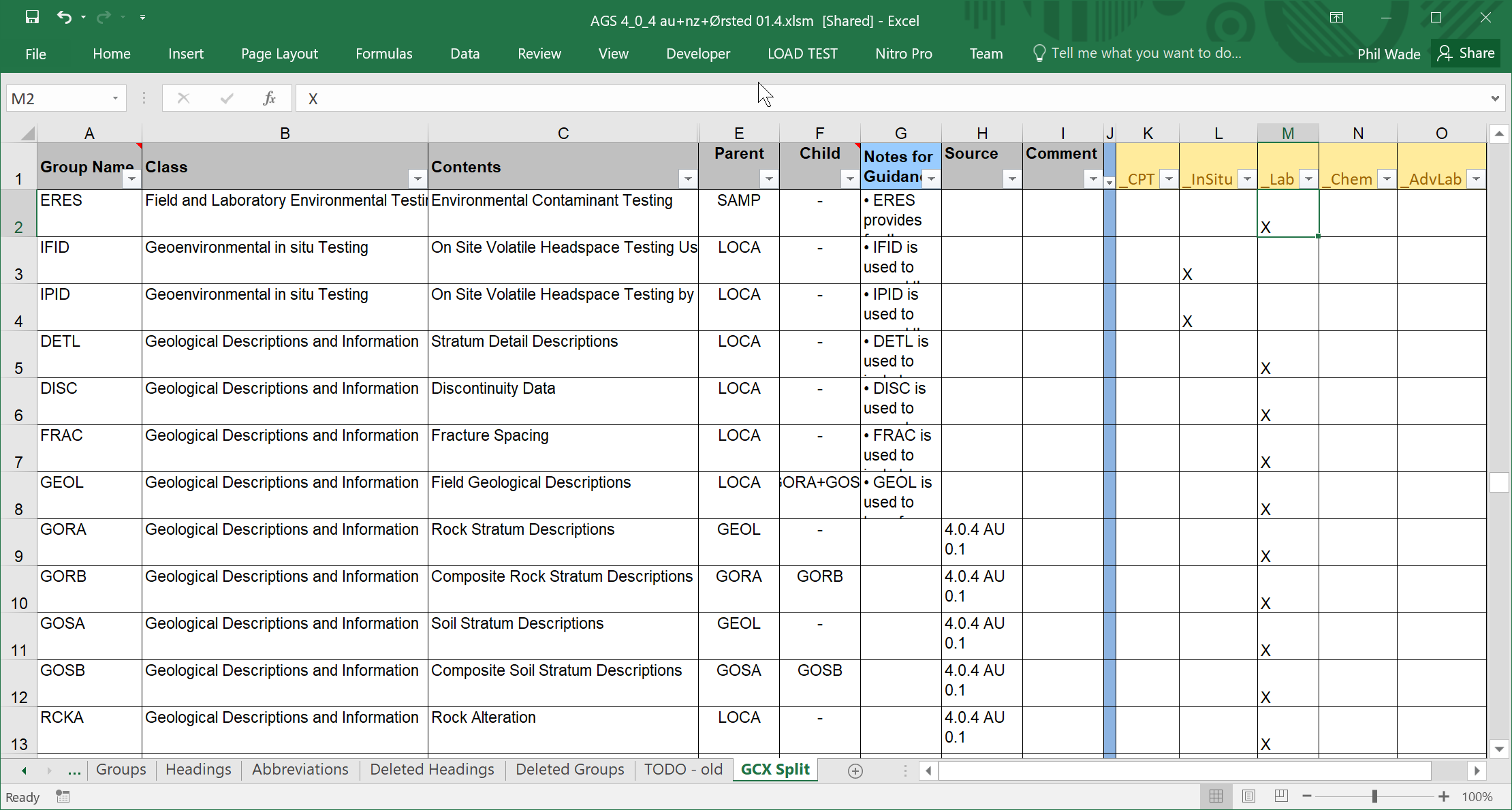AGS Format Tool
Overview
The AGS Format Tool helps developers to support AGS Format in gINT. It reads an Excel data dictionary file in the structure used by the AGS Format Committee, and produces files that a gINT developer needs to create correspondence files and test correspondence files. Further, it generates a gINT AGS Scheme file (*.gas) which otherwise is very hard to generate, can reorder an AGS4 file, can strip continuation lines out of AGS 3.1 files to assist a developer with testing, and it can split up a gcx file into multiple subset gcx files based on a configuration of groups in an excel file.
Generate AGS format / GAS file
This aspect requires a excel data dictionary file structured in the same way the AGS Format Committee uses. If you need a copy of such a file Datgel can provide them.
Procedure:
- Select the AGS edition in use, under Configuration.
- Select the file in Source data dictionary Excel file.
- Set the generated file names.
The Groups and Headings in the generated files are ordered as described below:- GAS Export – The Tables are ordered alphabetically, and the fields within each table group are listed in the order they appear in the Excel Data Dictionary Headings worksheet.
- AGS Example – Tables are listed in the order they appear in the Excel Data Dictionary Groups worksheet. The fields within each group are ordered by the In Group Order column of the Headings worksheet, in ascending order.
- AGS Skeleton – Tables are listed in the order they appear in the Excel Data Dictionary Groups worksheet. The fields within each group are ordered by the In Group Order column of the Headings worksheet, in ascending order. An Exception to this is the UNIT, ABBR and CODE tables for AGS 3.1. These tables are always listed at the end of the file, in the following order: UNIT, ABBR, CODE.
Manipulate AGS files
This aspect changes an existing AGS file, you can use the same or different file name for source and target. Select the radio button corresponding to the required task.
Change the order of the AGS4 files
To standardise the Group order in an AGS File, click on the option in the lower part of the form and select both the Source file and the Target file. Then click on Execute.
The code is set up to order the file in the same order as the gINT created files. First the groups will be PROJ, FILE, TRAN and DICT, the last groups UNIT, ABBR, STND, TYPE and then the rest of the groups alphabetically sorted between these.
Consolidate Lines in AGS 3.1*
This tool removes <CONT> and bring text onto one line. It is used to make comparison of files easier.
GCX Split
This feature will take a gcx file, and split it up in to multiple gcx files that have a subset of the groups. The group definition is made in an Excel file, like in the screen shot. The excel file must have sheets Groups, Headings and GCX Split. The GCX Split sheet must have the group name in column A, and column K onward can have the group split definition.
To use it set the properties:
- Source data dictionary excel file
- GCX Split
- Source file
- Target File
Then press Manipulate Files Execute button.