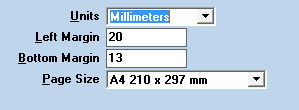Installation and Basic Configuration
Components of the gINT – DLST System
The gINT system has the following components:
- gINT Professional Plus, gINT Professional or gINT Logs: Application installed on client PCs
- SQL Server – optional if using gINT Professional Plus
- This hosts the gINT SQL Server database(s)
- If SQL Server is not available, gINT uses Microsoft Access database(s) that are provided with it.
- Custom gINT Files: Customised configuration files stored on a file server and used by the gINT application
- Library: dlst 5.## lib.glb
- Project Files (Access format, *.gpj) – Access format files stored on file server with other project related files
- Data Template: dlst 5.##.gdt
- Correspondence files (*.gci and *.gcx)
- ags 3.1 to dlst 5.## ##.gci – use to import AGS 3.1 data
- ags 3.1 rta 1.1 to dgdt-dlst 5.## ##.gci – use to import AGS 3.1 RTA 1.1 data
- ags4.0.3 to dlst 5.## ##.gci – use to import AGS4 data
- dlst 5.## to ags 3.1 ##.gcx – use to export AGS 3.1 data
- dgdt-dlst 5.## to ags 3.1 rta 1.1 ##.gcx – use to export AGS 3.1 RTA 1.1 data
- dlst 5.## to ags 4.0.3 ##.gcx – use to export AGS4 data
- dgdt-dlst 5.## to g&p si excel.gcx – use with Excel export to create a file structure similar to the G&P SI Excel file used in Malaysia. Then you can easily copy paste data from this Excel file to the G&P formatted Excel file.
- ags 3.1 rta 1.1 06.2 gint db to dgdt-dlst 5.## ##.gci – use with database import to import a AGS RTA project database into a DLST project database.
- gint std ags 3.1 w lab tables to dgd-dlst 5.## ##.gci gci – use with database import to import a gINT standard AGS 3.1 project database into a DLST project database.
- gINT AGS Schema:
- ags 3_1.gas
- ags 3_1 rta 1_1 06.2 ##.gas
- ags4_0_3 NZ.gas
- Excel Export Tool
- Datgel Excel Export Tool ##.xlsx
- Datgel Excel Export Tool Config DGD ##.xml
- Datgel Lab and In Situ Tool Program: gINT Rules DLL program / class library, which is referenced by the custom gINT Library and Project databases, and is installed on client PCs. Incorporates code for validation and calculations that return a result to the project. For example, the Moisture Content calculation and Add-In to display the compaction test graph are here. A USB or software key license must be activated or validated for this.
Installation
For a fresh installation of gINT and the Tool
Install the following applications:
- gINT Professional Plus V8i – see question How do I install gINT 8.3 V8i, or upgrade from the 8.2.007 or older to gINT V8i 8.3? on https://www.datgel.com/gint-faq. Install the 3 dependencies, and if you have an old version of gINT installed, first manually uninstall the old version.
- Datgel DLST program. To install, run the setup.exe. After installation, validate or activate the user license as described in Chapter 2 of the Datgel Product Licensing System User Guide.
The custom gINT Files (*.gpj, *.gdt, *.glb, *.gcx, *.gci, *.gas) should be stored on your organisation's file server and backed up daily.
Place the *.gdt, *.glb, *.gcx, *.gci and *.gas files in a non-project specific folder on your file server, for example R:\gINT\
Now open gINT, and open the dgdt lib 3.##.glb Library, using command File > Change Library. Then open the example project database dgdt 3.##.gpj.
If you are the first to use this set of gINT files in your company, you will need to apply further configuration. Refer to section Initial Custom Configuration Check List.
For an upgrade to an existing installation:
Install the following applications:
- gINT Professional Plus V8i package only, assuming the 3 dependencies were previously installed.
- Datgel DLST program. To install, run the setup.exe.
Customise gINT user files:
- If you only made trivial changes to the last version of the library and project, such as applying your logo and office, it will be a simple process to merge the library objects into the new library and apply the default value again to the Project.Office field.
- If more in depth changes were made, please contact Datgel for specialised advice.
gINT*.exe.config edits
The gINT*.exe.config files for gINT versions V8i and 10.# are edited by Datgel software during installation. When Datgel's software splash screen shows it checks the edits to gINT*.exe.config files are present, and if not it will attempt to apply the changes. If your user account doesn't have administrator rights you will be prompted to enter administrator credentials. Installing a new version of gINT will return the gINT*.exe.config file to its virgin state, hence Datgel's software will need to apply the edits again next time your run it.
If you experience any difficulties in applying this procedure please contact Datgel's support team.
File Types and Locations
To assist new users of gINT this section introduces file locations and file types regularly encountered.
General file locations
- Program Installation folder for gINT: C:\Program Files\Bentley or C:\Program Files (x86)\Bentley
- Custom files: C:\Users\Public\Documents\Bentley
- User specific setting files: C:\Users\<User name>\AppData\Local\Bentley\gINT
*.GLB - Library
This contains all reports, symbols, most lookup lists, and library tables. Ideally your company or office should have one library which has all the reports in use in one file, however technically you can have as many GLB files as required, with names that you assign.
Location: The Library File property in System Properties sets the location and name of the current library. This can be viewed and changed with File > System Properties or File > Change Library menu item in any application.
*.GPJ - Project Database
These files contain the data from the Input application, hence the project specific information.
Location: The default folder is specified in the Projects property of the File > System Properties menu item. However, you can move them.
*.GDT - Data Template
These files store the structure and input formatting of project databases. You use these to create new projects through the cloning process, and reports use them to display the database structure in the data tool (also can use a *.GPJ for this).
Location: The default folder is specified in the Data Templates property of the File > System Properties menu item. However, you can move them.
*.GDW - Drawing
These are drawing files that are not connected to any project or data template. They are accessed in the Drawings > General Drawing application. Each General Drawing file can contain as many pages as required. The Output application group can send content to a GDW file via the Export option. GDW files are somewhat dependent upon the library since it references SYMBOLS in the library used when it was created.
Location: The default folder is specified in the Drawings property of the File > System Properties menu item. However, they can be located anywhere.
SETUP.GSH
This file contains the information shown in the File > System Properties dialog, and stores the user settings along with previous current project, PointID, page from each application, and the recent file lists.
Location: C:\Users\<User name>\AppData\Local\Bentley\gINT
*.GCI / *.GCX – Import/Export Correspondence
A correspondence file tells the program the mapping between the tables and fields in the source and the target files.
Location: The default folder is specified in the Data Template property of the File > System Properties menu item. However, you can move them.
*.GSC – Script
A script file is an ASCII file with a list of commands for gINT to follow. Often this is a list of OUTPUT operations such as reports to export or print.
Location: The default folder is specified in the Scripts property of the File > System Properties menu item. However, they can be located anywhere.
*.DTY – Coordinate File
This file stores custom/user defined coordinate systems, and is created by Bentley Map, and referenced by the gINT coordinate tool.
Location: The file location is specified in the Custom Coordinate property of the File > System Properties menu item.
*.GAS – gINT AGS Schema
This file defines a non-standard AGS format standard. For example, different data types, units, or additional headings and groups. This file must be manually created in a text editor. An example for standard AGS4 is provided here C:\Program Files (x86)\Bentley\gINT V8i\bin\ags4 dict.gas.
Configure Optimal System Properties
By setting the correct system properties configuration you can use of gINT more efficiently, and improve the quality of reporting.
- Select INPUT | File > System Properties, and configure:
- Set file location defaults.
- Set Project Database and Drawings to the top of the folder hierarchy where you store project data
- Set Data Template, Scripts and Custom coordinate to the non-project specific folder on your file server, e.g. R:\gINT\. Also store the library here.
- Check the box, Allow more than one user to open a file for editing
- Page Defaults
- Data Entry
Check the box for Omit 'Must Save' prompt when save is required. - gIDraw
If you cannot see the drawing cursor in drawing applications, then checkUse small drawing cursor. - Output
- Set Unspecified Line Thickness (inches): 0.007
- Set Unspecified Point Thickness (inches): 0.01
- Set Number of digits to force sci. notation on frame divisions: 9
- Check Boundary Line inserted below last text segment at a depth.
- DXF Files
No change - General
If you wish to use Database Design, Report Design etc., you must uncheck Hide Design Applications. This is now unchecked by default.
You may like to adjust the Automatic File Backups option.
Recommendations
Section Recommendations for Customisation includes some extra information to take it into account.