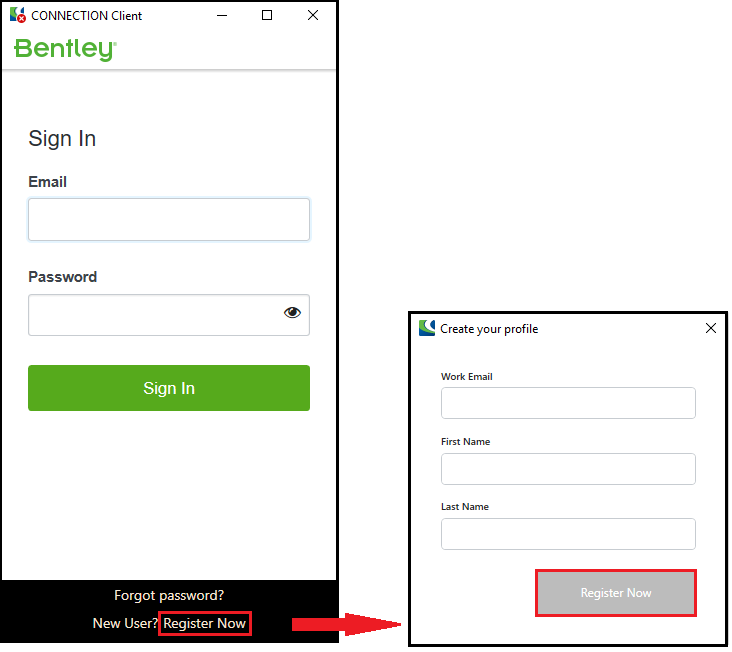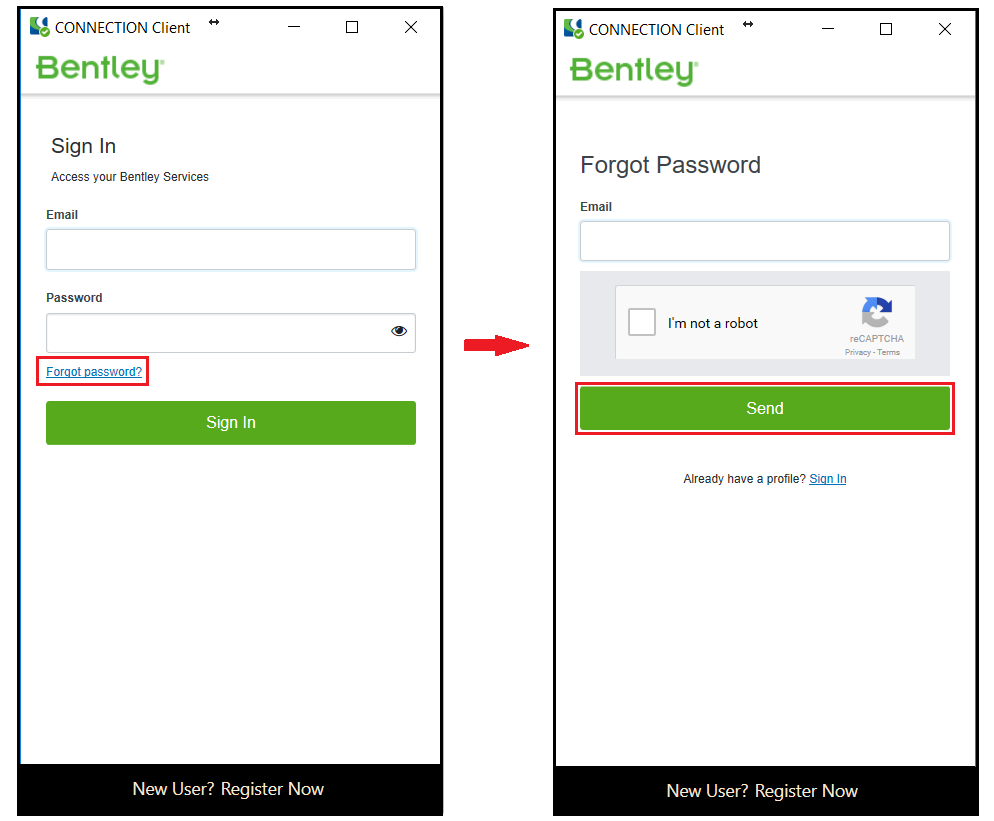Register users for gINT Connection Client (Individual User)
Effective October 2017, all Bentley users must be registered to access Bentley applications or cloud services from a specific device. Follow the steps below to make individual registration to ConnectService.
SELECT CONNECT Edition ensures infrastructure professionals have the services, support, and applications they need to deliver successful projects. ConnectService, a new benefit for SELECT subscribers, advances your organization’s digital evolution and helps you to stay connected – to your work, to your information, and to your teams—at any time, and no matter where you are.
More info about CONECTServices can be found here: https://www.bentley.com/en/perspectives-and-viewpoints/topics/campaign/select-connect
Step-by-step guide
1. Install gINT version 10, and it will automatically install the Connect client application login. Or you can download and install the CONNECTION Client via:
- Bentley *Software Downloads (*must have Download rights)
- Bentley iWare store: https://store.bentley.com/en/products/iware
2. Select ‘Register Now’ and enter your information
3. You will receive an email from: IMS-admin@bentley.com Use the embedded link provided in the email to verify who you are and to create your password
4. Open the CONNECTION Client from the system tray or desktop icon , then sign in and accept the ‘Terms of Service’.
Note: You can’t proceed without accepting the ‘Terms of Service’
5. You are now CONNECTED.
NOTE:
If you didn’t receive the email message from Step 3 above, follow these steps:
1) Open the CONNECTION Client from the system tray or desktop icon
2) Select ‘Forgot password?’ and complete the information
If your Administrator has not enabled ‘Auto Approvals’ for your organization, you will not be able to complete the registration process (and thus sign in) to become a CONNECTED User. Only your Administrator can enable this function, please contact them directly.
Related articles
There is no content with the specified labels